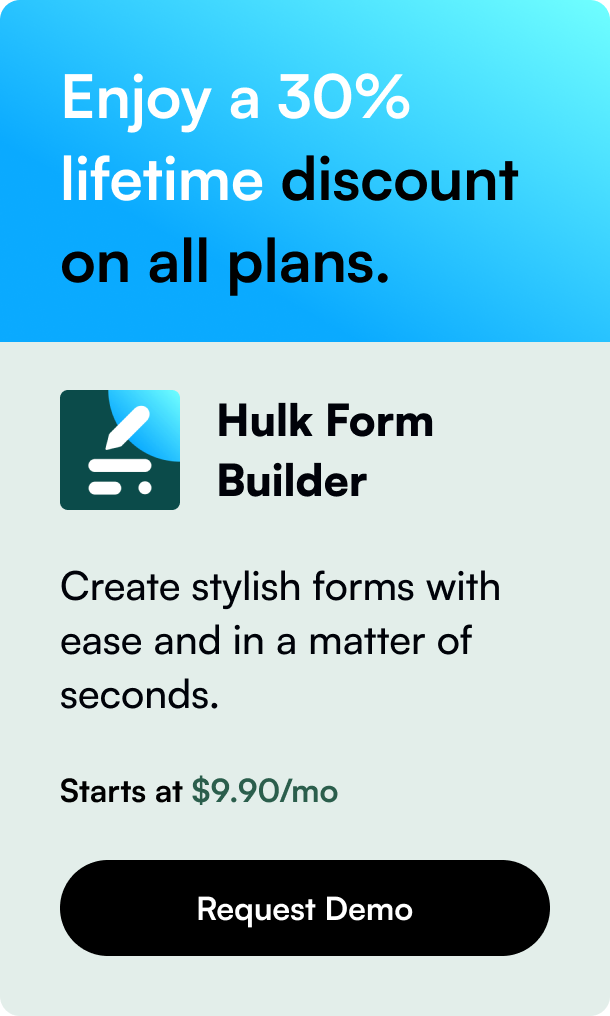Table of Contents
- Introduction
- Understanding Shopify Fonts
- Adding Custom Fonts to Shopify
- Tips for Seamless Font Integration
- Conclusion
Introduction
Have you ever landed on a website and been immediately impressed by the unique aesthetics, which sets it apart from its competitors? Chances are the innovative use of custom fonts contributed to that polished and personal touch. As a Shopify store owner, you might wonder, "Can you add custom fonts to Shopify?" The simple answer is a resounding yes, and it's not just a style upgrade; it can significantly impact your branding and user experience. In this post, we'll dive into the nuanced world of Shopify fonts and provide you with step-by-step instructions on how to breathe new life into your Shopify store with custom fonts.
Understanding Shopify Fonts
The Role of Fonts in Branding
Fonts do more than simply display text; they convey your brand's personality, values, and reliability. They can express seriousness, playfulness, elegance, or innovation, and ensure that your message isn't just read but felt by the customer.
Font Types: System vs. Custom
Shopify's ecosystem gracefully handles fonts through its font library, consisting of system fonts—pre-installed on users' devices—and an assortment of Google fonts. However, for unique branding needs, we turn to custom fonts, which offer that distinct look setting your Shopify store apart.
Adding Custom Fonts to Shopify
The process of introducing custom fonts involves selecting and embedding fonts into your Shopify theme's architecture. It requires a tad more effort than choosing system fonts due to several possible technical intricacies.
Step 1: Selecting the Right Font
Begin by choosing a font that aligns with your brand's message and is web-compatible. You'll usually download these in .woff or .woff2 formats due to their compressed size and broad browser compatibility, facilitating rapid page loading times.
Step 2: Incorporating the Custom Font
Once you've downloaded your custom font, the next steps involve uploading the font files to Shopify's Asset folder and updating CSS files within your Shopify theme. The following high-level instructions offer a glimpse into what the process entails:
-
Uploading Fonts: Navigate to 'Assets' within your Shopify theme and upload your downloaded
.woffor.woff2font files. -
Editing CSS: Identify the CSS file that controls your theme's typography—often named
theme.css.liquidor similar—where you'll insert@font-facedeclarations referencing your custom font. -
Applying the Font: Assign your new custom font to specific elements such as headings, body text, or buttons through the CSS file by updating the
font-familyproperty.
You might choose to apply the font globally across all text elements or target specific elements for a more nuanced design approach.
Step 3: Preview and Publish
Before fully committing the changes, it's crucial to preview your store to ensure that the custom font is correctly displayed and that the overall aesthetics are preserved or enhanced across various web browsers.
Tips for Seamless Font Integration
- Text Readability: Beyond aesthetics, confirm that the font is easy to read.
- Performance Considerations: Verify that new fonts don't unduly impact page load times—performance is key to customer retention.
- Consistency Across Devices: Check to see that your typography translates well across different devices, keeping mobile users in mind.
- Licensing and Legality: Ensure that you have the appropriate licensing for any custom fonts used on your platform; unauthorized use can invite complications.
Conclusion
Personalizing your Shopify store with custom fonts can be transformative, creating a stronger brand presence and crafting a delightful browsing experience. Although the integration can seem slightly technical, following the above detailed steps will guide ...
FAQ Section
Q: Will adding custom fonts to my Shopify store affect its loading speed?
A: If not managed properly, custom fonts can impact loading speed. To minimize this, opt for modern and compressed font formats, and only use a necessary number of font variants.
Q: Can I use any font for my Shopify store?
A: While you can employ a wide range of fonts, ensure you have the legal rights to use them.
Q: Do fonts really make a difference in an online store?
A: Absolutely, fonts contribute to the user experience and perception of your brand. Well-chosen fonts can enhance readability, user engagement, and overall aesthetics.
Q: Can custom fonts be used across all parts of a Shopify store, including checkout pages?
A: Generally, Shopify restricts customization on checkout pages for security reasons. However, certain subscription plans like Shopify Plus may offer more flexibility.
Q: What's the best way to test if a font will look good on my store?
A: Preview fonts in different contexts within your store — headlines, body text, call-to-actions. Seek feedback and ensure readability, legibility, and brand alignment. Use a development or preview theme to test the fonts live without affecting your main theme.