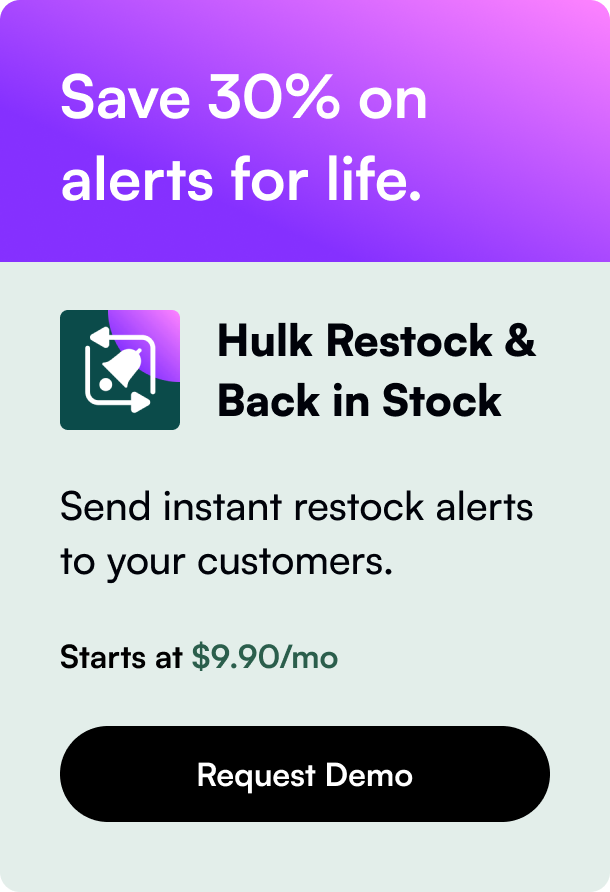Table of Contents
- Introduction
- Customizing Your Collection Layout
- Commanding the Order of Products
- A Common Query Resolved
- The Dawn of Personalization
- Conclusion
- FAQ Section
Introduction
Are you perplexed by the static arrangement of your products on Shopify and yearning for a more strategic display? Whether you're aiming to highlight new arrivals or prioritize best-sellers, manipulating the product order is a critical aspect of optimizing your online store for both visual appeal and sales performance. In this deep dive, you'll discover the ins and outs of rearranging products on Shopify, including how to leverage this feature to enhance your store's user experience and potentially increase revenue. By the conclusion, you'll be equipped with actionable knowledge and practical tips to customize your product display like a seasoned e-commerce professional.
Shopify's platform inherently recognizes the importance of the visual hierarchy and offers customizable solutions to arrange your catalog. Reflect on how rearranging your store's layout could revolutionize the customer experience and potentially invigorate your sales. What makes this guide stand out is the blend of current Shopify information detailed in a manner that supports businesses to fine-tune their online presence, step by distinct step.
Customizing Your Collection Layout
Navigating to Your Collections
To kick things off, access your Shopify admin dashboard and direct your attention to the Products > Collections pathway where the true power to redefine your store takes shape. Choose the collection you wish to edit—a single click transports you into a world where creative control is back in your hands.
Editing Collection Details
Once in the collection details, the capability to inject a new title or transform the narrative through a compelling description lies at your fingertips. Here, exercising the command Save crystalizes your words into the shopping experience, setting the stage for the visual alterations to follow.
Featuring Imagery With Purpose
A striking image can tell the story of a collection before a customer reads a single word. With Shopify, updating the featured image of a collection is a straightforward affair. A simple upload can redefine perception, and with a confirmation click of Save, the newly imbued vibe greets your audience.
Commanding the Order of Products
The Default State
By default, products in Shopify collections arrange themselves alphabetically by title, creating a structure that some may find too restrictive. Yet, this is but the foundation upon which you can build your desired presentation.
Sorting Options Galore
Shopify doesn't shy away from offering an abundance of sorting choices. Do you incline towards showcasing your best-selling items, or perhaps you desire a manual arrangement that sets your strategic intuition free? Each option is but a selection away.
Manually Curating Your Display
Should you elect to manually order your products, it's as simple as a click within the Products section followed by a choice of Sort. Transport yourself into the director’s chair, click and drag products to align with your vision, or orchestrate their positions through precise selection and the Move function. Each decision culminates with a press of the Save button—a satisfying punctuation mark on your labor.
A Common Query Resolved
Among the Shopify community, a frequently voiced issue is the inability to see manual sorting changes reflected on the storefront. Rest assured, the solution resides in replicating the steps outlined, ensuring Save is your faithful conclusion. Should persisting concerns preoccupy you, contacting Shopify support offers an adjoining path to resolution.
The Dawn of Personalization
Dawn Theme Specifics
Those wielding the Dawn theme wield additional powers. Not content with dictating the order of products, such users crave to rename the "Products" collection to something that resonates on a deeper level with their brand. This, too, is a quest that Shopify empowers merchants to embark upon, elevating collections to more than a mere aggregation of items but a narrative in their own right.
Integrating Search & Discovery
To leverage even firmer control over how your online boutique guides customers, consider employing the Shopify Search & Discovery app. This nifty addition expands your dominion over product searches and recommendations, effectively reshaping the terrain on which customer decisions blossom.
Conclusion
With a final stroke, it becomes abundantly clear that Shopify extends an invitation to merchants to sculpt their store's layout with meticulous care. From modifying collection details to deftly curating product orders, each feature serves to tailor the customer's journey through your digital marketplace. Shopify ensures that the tools to revamp and refresh are never beyond reach—only a few clicks away from potential realization.
Making these adjustments reflects a commitment not just to aesthetic appeal, but to crafting a shopping experience that's intuitive, enjoyable, and seamless for your customers. Embrace this guide as the cornerstone for cultivating a Shopify store that not only captures attention but retains it through a harmonious display of products fashioned by your unique business foresight.
FAQ Section
Q: What is the default order for products in a Shopify collection?
A: Products are sorted alphabetically by their title, by default.
Q: Can I arrange my products in a different order than alphabetical? A: Absolutely. Shopify allows you to choose from various sorting options, such as by best selling, price, or manually.
Q: Is it possible to change the featured image of my collection? A: Yes, Shopify lets you easily update the featured image for each collection through your admin dashboard.
Q: How can I manually sort the products in my collection? A: After selecting the desired collection, simply choose 'Manually' from the 'Sort' drop-down in the Products section. You can then drag the products to reorder them or use the 'Move' option for precise placement.
Q: What should I do if my manual sorting isn't reflected on my storefront? A: Ensure that after sorting, you click 'Save' to apply the changes. If the issue persists, clearing your browser's cache or reaching out to Shopify support are your next courses of action.
Q: Can I rename the 'Products' collection? A: Yes, within the collection settings, you have the freedom to change the title to better match your branding or theme.
Seamless content creation—Powered by our content engine.