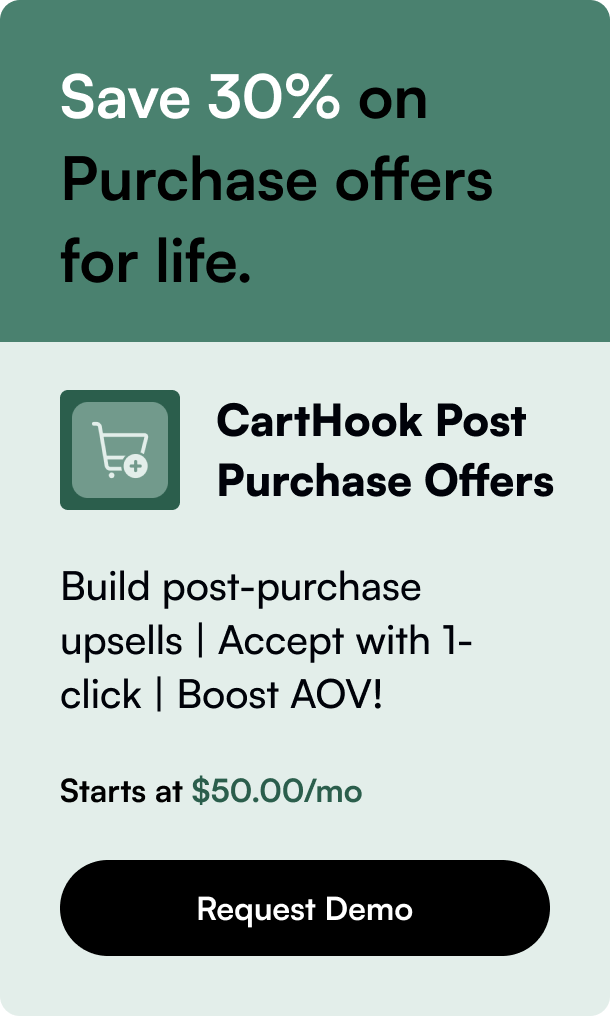Table of Contents
- Introduction
- Why Utilize Collections in Shopify?
- Types of Collections in Shopify
- Crafting Manual Collections
- Creating Automated Collections
- Polishing Collection Presentation
- Embedding Collections in Navigation
- Frequently Asked Questions (FAQs)
- Conclusion
Introduction
Have you ever wondered how to make product browsing more efficient for your customers in your Shopify store? The answer often lies in the strategic use of collections. Collections in Shopify allow you to categorize products, making the navigation and overall shopping experience seamless for users. Whether you're a seasoned merchant or new to the platform, understanding how to effectively leverage collections can substantially impact your store's user-friendliness and sales performance. In this article, we will navigate through the ins and outs of creating and managing Shopify collections—ensuring that you are fully equipped to enhance your online store's layout and customer satisfaction.
Why Utilize Collections in Shopify?
Before we delve into the process of adding collections, it's important to comprehend their significance in your online store. Collections serve a dual purpose:
-
Organizing Products: By grouping related items, collections help you maintain an orderly inventory, which is essential for managing large product catalogs with ease.
-
Enhancing Customer Experience: Collections help customers quickly find what they're looking for by offering filters and specific groupings, such as 'New Arrivals' or 'On Sale' items. This streamlined approach can reduce search time and improve conversion rates.
Types of Collections in Shopify
Shopify provides two types of collections: Manual and Automated.
- Manual Collections: These require you to handpick the products you wish to include. It's ideal for tailor-made selections or limited-edition product groups.
- Automated Collections: These utilize conditions to automatically include matching products, saving you time by dynamically updating the collection as you add or update products in your store.
Crafting Manual Collections
- Navigate to ‘Products’ then ‘Collections’ in the Shopify admin panel.
- Click on ‘Create Collection’.
- Assign your collection a title and a description. These elements are vital for SEO and can influence your search engine ranking.
- In the ‘Collection type’ section, select ‘Manual’.
- Click ‘Save’ to confirm the creation of a new collection.
- Begin adding products by searching or browsing your inventory and selecting those you wish to include in the collection.
Creating Automated Collections
- As with manual collections, go to ‘Products’ then ‘Collections’ and select ‘Create Collection.’
- Provide a title and description catering to both your customer base and search engines.
- In the ‘Collection type’ area, opt for ‘Automated’.
- Set conditions based on product attributes such as type, tags, or prices. Products that meet these criteria will automatically be included.
Polishing Collection Presentation
After setting up collections, consider the visual representation and sorting order:
- Featured Image: When selecting a featured image for your collection, aim for high-quality pictures that represent the theme or contents of that collection effectively.
- Sorting: Decide on how products should be displayed. Options include manual ordering or sorting by best-selling, date, or price.
Embedding Collections in Navigation
Once collections are crafted, you need to make them accessible:
- Go to ‘Online Store’ then ‘Navigation’.
- Choose the relevant menu to which you’d like to add your collection.
- Click ‘Add menu item’, input the collection's name, then link it to the corresponding collection.
- Utilize drop-down menus to create a clean interface that houses your series of collections, enhancing the shopping experience.
Frequently Asked Questions (FAQs)
-
Can a product belong to multiple collections? Yes, a product can simultaneously be part of various collections, which is especially helpful in showcasing its versatility or fitting Multiple themes.
-
How does the order of collections affect the user experience? The arrangement of collections can guide the customer's journey through your store. Strategically placed collections can draw attention to special deals or featured products, potentially increasing sales.
-
How often should I review and adjust my collections? Regularly analyze customer shopping patterns and adjust collections to align with consumer interests and store goals. Seasonal and sales cycles should also be reflected in your collections strategy.
-
Can I use collections for marketing campaigns? Absolutely! Collections can provide a thematic group of products for promotions, holidays, or marketing collaborations, directly supporting your advertising efforts.
Conclusion
Collections are a powerful tool in shaping the customer's journey through your Shopify store. By curating both manual and automated collections, you enhance navigational ease and product discoverability, which can lead to increased customer satisfaction and sales. Remember, your store is dynamic—regularly fine-tuning your approach to collections will ensure they remain effective and aligned with your customers' evolving needs. Implementing these strategies will pave the way for a structured, engaging online storefront.
Embrace collections, transform browsing into an enjoyable expedition, and watch your Shopify store flourish!