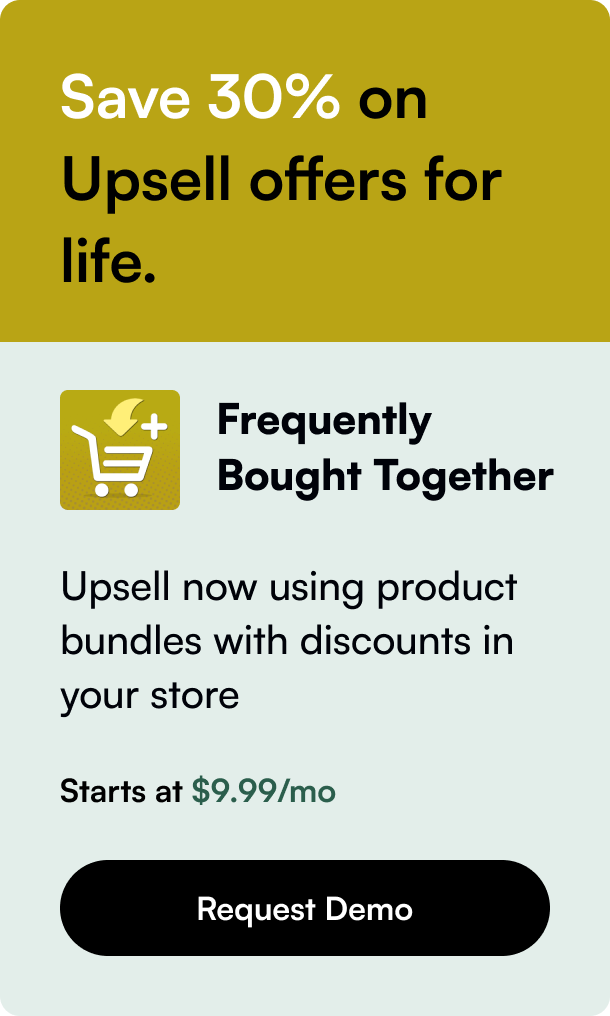Table of Contents
- Introduction
- Understanding Variants in Shopify
- How to Create Product Variants
- Advanced Variant Management
- Streamlining the Shopping Experience
- Conclusion
Introduction
Are you facing challenges when it comes to adding variants to your Shopify products? You're not alone. Variants are essential in e-commerce because they offer customers a range of options like size, color, and material, enhancing the shopping experience. Today, we're diving deep into understanding how to use variants in Shopify. From creating variants for a newly launched product line to fine-tuning an existing catalogue, this post is your definitive guide to streamlining your product pages for better customer engagement and sales optimization.
Understanding Variants in Shopify
Shopify variants allow sellers to offer multiple versions of a product, each with its own SKU, price, and inventory level. Imagine a t-shirt available in various sizes and colors. Each of these combinations is a variant. Managing variants efficiently not only augments the shopping experience but also aids in better inventory tracking.
Before we delve into the how-tos, it’s essential to promptly recognize Shopify’s constraints regarding variants. The default platform settings allow a maximum of 100 variants per product, with a product having up to three options (e.g., size, color, material). This could mean some heavier lifting for stores with extensive customizable products. However, third-party plugins or theme customizations offer alternative solutions.
How to Create Product Variants
Setting Up Basic Variants
- Start by logging into your Shopify admin and navigate to "Products."
- Select or create the product you wish to add variants to.
- Scroll down to the "Variants" section and click on "Add Variants."
- Enter the relevant details such as size and color under "Options."
- Once entered, Shopify will automatically generate all possible variant combinations for you.
Adding Detailed Descriptions and Images
Assign unique images to each variant to make it visually intuitive for customers. Also, give a detailed description indicating the specific attributes of each variant. This clarity prevents potential confusion, resulting in a smoother shopping experience.
Editing Variant Information
After creation, you can further refine each variant’s pricing, inventory, and shipping settings individually. Bulk actions save time when cloning variant information with minor adjustments needed.
Advanced Variant Management
Using Third-Party Apps
To breach the 100-variant limit or have more control, explore apps like “Infinite Options,” and “Globo Product Options, Variant.” These apps let you craft an uncapped number of custom product options and appropriate them to products as needed.
Customizing Variants for Unique Business Cases
Some stores, like those offering personalized items, might require more than just basic variants. Use custom fields and input boxes enabling customers to provide special customization details. Here’s where storytelling flourishes – entice your customers by illustrating how their personal touch elevates your product’s value.
Streamlining the Shopping Experience
Organizing Variants in Collections
Creatively utilize tags and metafields to group variants based on common attributes like color or styles into themed collections. For instance, if you sell various items in blue, tags help filter and present them cohesively on a "Blue Collection" page.
Improving Variant Visibility
Encourage conversions by ensuring the variant selection process is seamless. Integrate option selectors aesthetically into your product pages and consider adding variant quick-links in collection views. Highlight top-selling or discounted variants to strategically guide customer choices.
Conclusion
Shopify merchants, both novice and veteran, can unlock tremendous value by optimizing their variant management. Possibly integrate smart recommendations that show customers complementary variants or upsell with an alternate product variant. It's not just about organizing products; it's about inspiring shopping moments.
With the right techniques and maybe a pinch of creativity, your Shopify store's variant presentation can transition from merely existing to significantly contributing to each customer's decision-making process.
Frequently Asked Questions
Q: Can I offer personalized messages on products without creating new variants? A: Yes, many apps allow you to add custom text fields for customers to input their messages. Such apps integrate with your Shopify store and can map personalization to specific orders without affecting inventory levels.
Q: Is it possible to discount specific product variants? A: Absolutely! Shopify's discount features enable merchants to apply discounts to specific products or even variants. Remember to set up conditions correctly to avoid discounting unintended items.
Q: Can I use variants to simplify inventory tracking? A: Implementing variants can greatly assist in tracking inventory at a more granular level. By attributing unique SKUs to variants, you can closely monitor stock levels, forecast demand, and manage restocking more efficiently.
With these insights, you're now well-equipped to elevate your Shopify store's operational capabilities and presentation finesse. Remember, it's not just about listing products; your goal is to curate an engaging shopping experience through well-managed variants, ultimately growing your store's success.