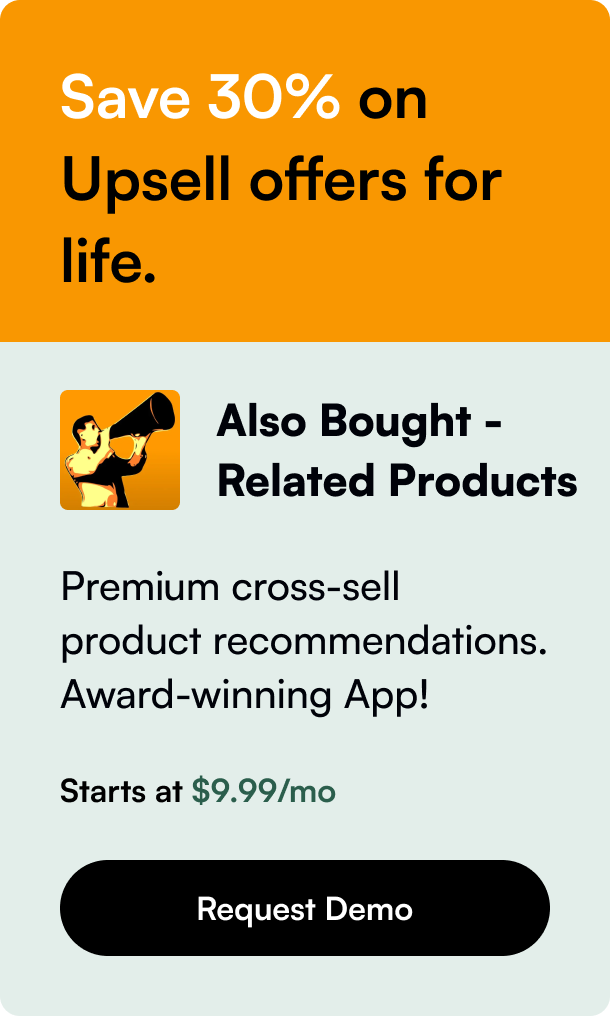Table of Contents
- Introduction
- When Confirmations Go Missing
- Resolving Email Woes
- Enhancing Customer Experience
- Conclusion
- FAQ Section
Introduction
Have you ever had that sinking feeling upon realizing a customer hasn't received their confirmation email after purchasing from your Shopify store? It's a minute crack in the customer service experience but can leave a lasting impression if not rectified promptly. Shopify's system usually sends an order confirmation email automatically, but occasional hiccups may arise—sometimes due to user error or technical snags. As a store owner, knowing how to handle such situations is critical to maintaining customer trust and satisfaction. This post will delve into why orders might not reach inboxes and provide a thorough walk-through on how to resolve this by resending order confirmations, resulting in happier customers and more efficient store operation.
When Confirmations Go Missing
Shopify's robust e-commerce platform is designed to streamline the online shopping experience, including the automatic dispatch of order confirmations. However, several scenarios may lead to a customer's inbox remaining empty. Sometimes a customer may enter their email incorrectly, or technical issues might prevent the email from being sent. In other cases, a customer may complete a purchase without providing an email address, resulting in a situation where the initial confirmation can't be sent.
Resolving Email Woes
Check, Update, and Resend
If a customer contacts you about a missing order confirmation, the first step is to check.
-
Ensure that the customer's email address is correctly listed on their order. If you need to update it, simply go to the respective order in your Shopify admin dashboard under the Customer section, and select Edit to add the correct address.
-
Once the email has been added or updated, locate the Resend email option within the order timeline.
-
When selecting the Resend Email option, you'll likely see the original email address, but don't panic; once you proceed, the popup will display the updated address.
-
Following these steps, you can confidently click the resend button, easing your customer's worries and showcasing your dedication to their satisfaction.
Exploring Workarounds for Other Scenarios
Sometimes the issue goes beyond a simple misspelling. Here are solutions for more complex situations:
-
Missing Email Address: If an order comes through with no email address, and hence no confirmation sent, a manual workaround is required. Craft an email with the order details and send it directly to the customer.
-
Order Created Through 'Draft Orders': The same principle applies. Ensure the customer's email address is entered when the draft order is created to avoid the issue in the future.
Shopify's Future Developments
Although current limitations exist, feedback is regularly submitted to Shopify's development team for consideration. Feature requests like the capability to resend order confirmations natively, irrespective of the circumstances when the order was placed, are continuously reviewed. Updates to the platform can be monitored through the Shopify Changelog.
Enhancing Customer Experience
Beyond sending missed order confirmations, consider adopting practices that prevent this issue:
-
Always Collect Email Addresses: Encourage staff handling manual orders to input a customer's email, even if a phone number is provided. This ensures the ability to resend confirmations when needed.
-
Educate Customers: Remind customers to check their junk or spam folders if they're missing an order confirmation—often, the emails find their way there.
-
Customize Confirmation Emails: In Settings, under Notifications in your Shopify admin, you can personalize confirmation emails to align with your brand, adding a personal touch to every purchase.
-
Efficient Order Management: Use strong organizational tags, archived orders, and Shopify's risk analysis filter to maintain a clear view of your orders and their fulfillment status.
-
Leverage Apps: Apps like Shopify's "Order Printer" enable you to easily print and send PDF invoices, should a customer request one for accounting purposes.
Conclusion
The occasional missing order confirmation is an inevitable part of e-commerce, but managing it needn't be a hassle. By ensuring you have the correct processes and knowledge in place, you can swiftly resolve these issues and possibly even prevent them. Shopify is constantly evolving, and with each update, the goal is to make managing your online store as seamless as the shopping experience it offers.
FAQ Section
Q: What if the resend order confirmation button isn't showing? A: If there isn't an email associated with the order, the button won't show up. You should update the contact information first and then attempt to resend the confirmation.
Q: Can I customize the order confirmation email? A: Yes, through the Notifications section of your Shopify settings, you can personalize the email's content and design to better reflect your brand.
Q: What should I do if a customer input their email incorrectly? A: Update their contact information within the order and then utilize the Resend Email bar in the timeline.
Q: How can I check for Shopify updates that may include a fix for resending confirmations? A: Stay updated with platform changes by visiting the Shopify Changelog, where new features and fixes are documented.
Q: Can I print a tax invoice if a customer requires one for their records? A: Absolutely, with the help of the Order Printer app, you can generate and send tax invoice copies as PDFs to customers upon request.
Remember, maintaining a proactive approach and utilizing Shopify's tools and apps will ensure you're equipped to serve your customers effectively, keeping them informed and returning to your store.
This content is powered by innovative programmatic SEO.