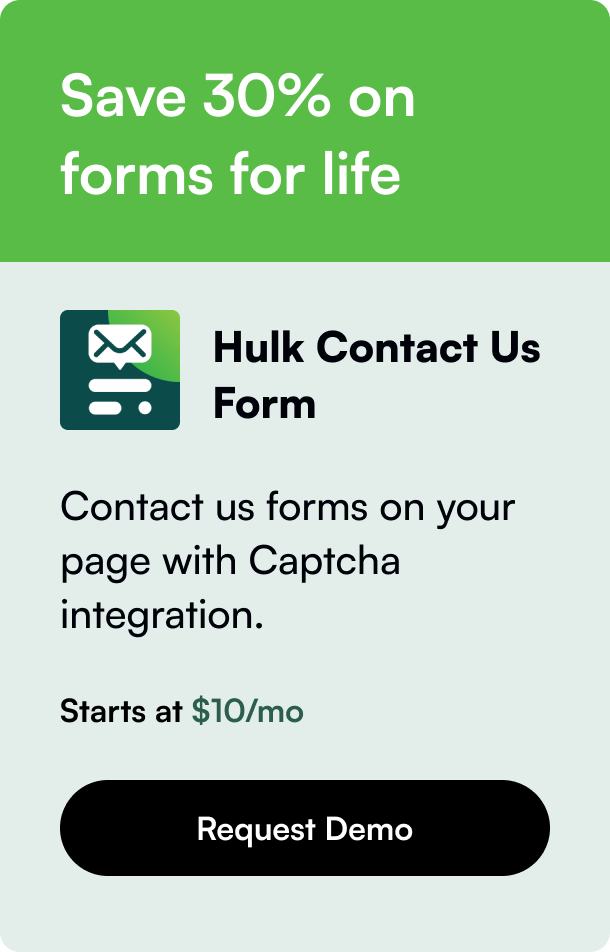Table of Contents
In the digital age, the pace at which online commerce evolves necessitates a studio's continuous adaptation and sometimes, a complete reset. Perhaps you've dabbled with various themes, customized your Shopify store to the point of no recognition, or simply wish for a clean slate to recalibrate your business strategies. Whatever the reason, resetting your Shopify store to its default settings can serve as a rejuvenating step toward redefining your brand's online presence. This guide will take you through a systematic approach to reset your Shopify store, ensuring you know exactly what to anticipate and how to navigate the process effectively.
Introduction
Did you know that a significant number of online entrepreneurs periodically reset their stores to align with evolving market trends and consumer preferences? This strategic pivot is not just about aesthetic changes; it's about staying relevant, competitive, and responsive to your target audience's shifting needs. In light of this, resetting your Shopify store to default emerges as a pivotal operation, designed not merely as a reactive measure but as a proactive step towards sustained growth.
This article will delve deeply into the why, when, and how of resetting your Shopify store, providing you with a detailed roadmap for when you decide to press the 'refresh' button on your digital storefront. Whether you're looking to revert to a previous theme version, cleanse your store of unwanted customizations, or prepare for a brand overhaul, this guide is your go-to resource.
Preparing for a Reset
Before diving into the reset process, it's imperative to understand the gravity of this action. A reset can significantly affect your store's data, including product listings, custom designs, and third-party app configurations. Hence, a meticulous preparation phase is paramount.
Inventorize Your Content
Start by taking stock of all the content in your store. This involves reviewing your product listings, blog posts, custom pages, and any user-generated content. Deciding what stays and what goes is a critical step in ensuring you don't lose valuable data amidst the reset.
Back Up Important Data
While Shopify doesn't provide a native feature to back up your entire store, several third-party apps and manual methods allow you to safeguard your data. From exporting your product listings to CSV files to utilizing apps that specialize in store backups, ensure you have a robust recovery plan in place.
Review Your Theme and App Subscriptions
Resetting your store might also affect the themes and apps you've subscribed to. Take this opportunity to evaluate which tools are essential to your store's operation and which ones you can do without. This not only streamlines your reset process but can also aid in reducing operational costs.
Step-by-Step Guide to Resetting Your Shopify Store
Now that you've prepared your storefront for a reset, follow this structured approach to revert your Shopify store to its default state.
Reverting to the Default Theme
Shopify allows for easy theme changes, which can be your first step in resetting your store.
- Navigate to the 'Online Store' > 'Themes'.
- Find your current theme and click on 'Actions'.
- Select 'Publish as my store's theme' on the original Shopify theme.
Should you wish to start entirely afresh with theme customization, consider downloading a new theme from the Shopify Theme Store and set it as your default.
Cleaning Up Your Product Listings
Products are the backbone of your Shopify store. To reset your product catalog:
- Go to 'Products' in your Shopify admin.
- Either delete individual products or select multiple items for bulk action.
- Utilize the 'Delete selected products' option.
Streamlining Your Collections and Pages
Just like products, your collections, and custom pages need reevaluation.
- For collections, navigate to 'Products' > 'Collections' and individually remove unnecessary collections.
- For pages, head to 'Online Store' > 'Pages' and delete any that no longer serve your store's purpose.
Resetting Navigation and Menus
To ensure a truly fresh start, revisiting your store's navigation structure is crucial.
- Under 'Online Store' > 'Navigation', edit your menu items to reflect the changes post-reset.
FAQs on Resetting Shopify Stores
Can I revert changes after resetting my store? Post-reset, reverting changes depends on the backups and records you've maintained. It underscores the importance of a comprehensive backup strategy before initiating a reset.
Will resetting my store affect my SEO rankings? Potentially, yes. Significant changes in content and structure can impact your store's SEO performance. It's advisable to plan your SEO strategy concurrently with a store reset.
Can I preserve my blog content while resetting the store? Absolutely. By backing up your blog posts or selectively omitting them from the deletion process, you can retain valuable blog content.
Conclusion
Resetting your Shopify store to default is akin to giving your business a new lease on life. It's a strategic decision that merits careful consideration and meticulous preparatory work. With the insights and steps outlined in this guide, you're well-equipped to navigate this process, ensuring a seamless transition towards rejuvenating your digital storefront. Remember, a reset is not just about starting over; it's about realigning with your brand's core objectives and setting a new course for future success.
This content is powered by innovative programmatic SEO.