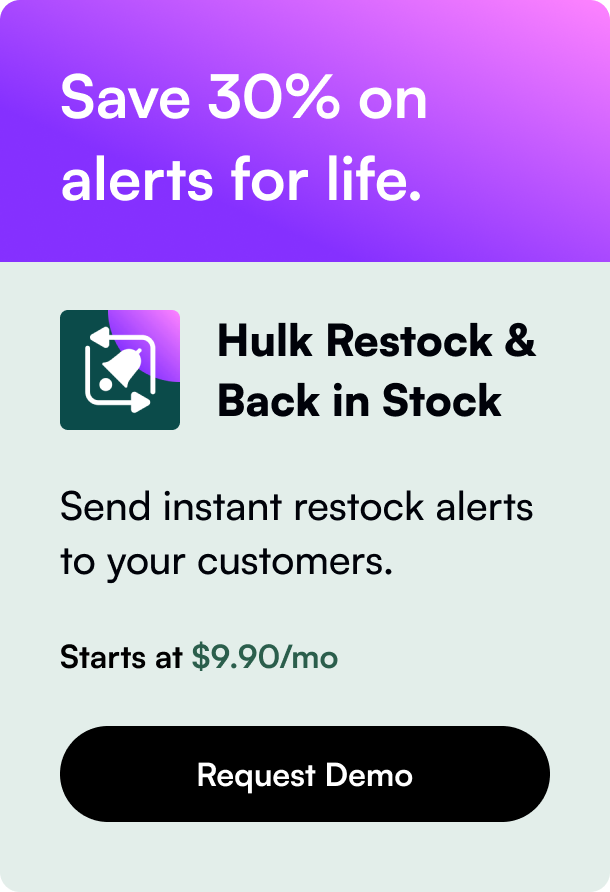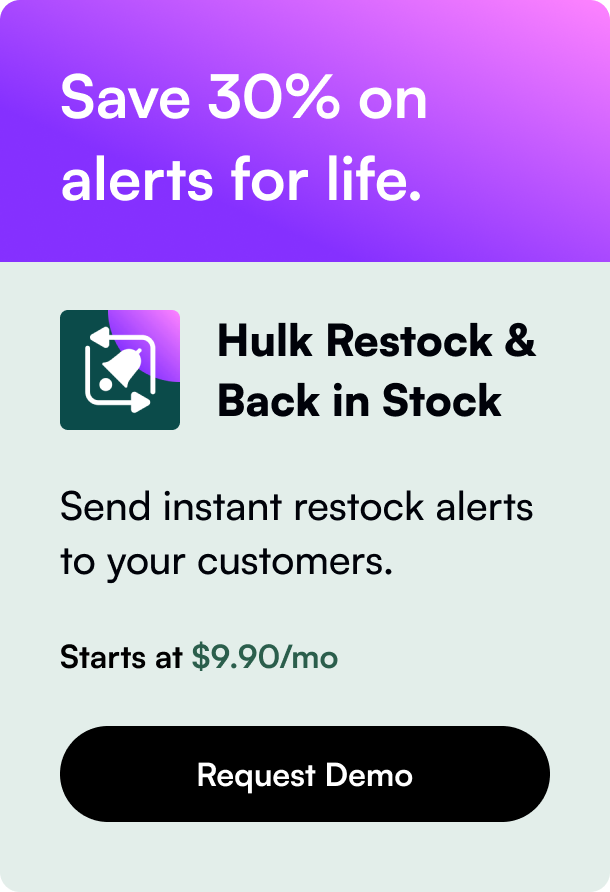Table of Contents
- Introduction
- Understanding Shopify's Order Statuses
- Confronting the Challenge: Refunded Yet Unfulfilled
- Enhancing Your Dashboard Efficiency
- Conclusion: Embrace Clarity Amidst Complexity
- FAQ Section
Introduction
Did you know that the e-commerce market is booming, with retailers facing returns of up to 30% for products sold online? This highlights the significance of a seamless refund process, particularly on popular platforms like Shopify. But what happens when you encounter a refund order that remains unfulfilled? This dilemma can lead to confusion and clutter within your order management system. In this blog post, we address the prevalent issue of managing 'shopify refund order unfulfilled', offering strategies to keep your dashboard clean and your operations efficient.
Understanding how to skillfully navigate unfulfilled orders that have been refunded is critical for maintaining a well-organized online store. Through this read, we will explore the ins and outs of handling these peculiar cases so that you can minimize mistakes and ensure customer satisfaction.
Expect to unravel the specifics around ensuring an order is properly marked when refunded, best practices for keeping your order log pristine, and what steps to take for those stubborn unfulfilled orders. Let's embark on a transparent journey to efficiently manage these scenarios and enhance your Shopify experience.
Understanding Shopify's Order Statuses
Before diving into the depths of handling refunds for unfulfilled orders, it’s essential to have a solid grasp of how Shopify categorizes order statuses. Within Shopify, every order is assigned specific labels that define its current standing: payment status (paid, pending, refunded), fulfillment status (fulfilled, unfulfilled, partially fulfilled), and overall order status (open, archived).
These categories are key for tracking order progress and simplifying store management. When it comes to refunds and cancellations, these statuses crucially determine the permissible actions and the ultimate state of the order on your platform.
Confronting the Challenge: Refunded Yet Unfulfilled
The crux of the issue we're addressing arises when an order is refunded by the merchant before it's marked as fulfilled. Perhaps due to a cancellation request or an issue with the product, the refund is processed, yet the order stubbornly remains labeled as unfulfilled, cluttering your dashboard and potentially causing confusion.
Navigating Shopify’s Current Solutions
Cancelling and Archiving: As Shopify's community moderators have suggested, the most standard solution to this problem is straightforward: once refunded, cancel and archive the order. Remember, there's no need to 'fulfill' an order that won't reach the customer. This won’t make the order disappear from the unfulfilled list, but it stops notifications and removes it from active management.
Filter Out Noise: Utilize Shopify’s order filters. You can tailor views to exclude certain statuses like partially fulfilled or refunded orders, aiding in focusing on active orders that genuinely require action.
Custom Workaround: Some sellers have found clever hacks, like creating a custom $0 item, adding it to the refunded order, fulfilling this new line item, and finally archiving the order. This can effectively remove the order from the dreaded unfulfilled tally.
The Underlying Issue
Despite these workarounds, there is an inherent frustration within the Shopify seller community regarding this issue. These solutions function as band-aids but do not holistically resolve the sticking point. Merchants seek a more seamless method directly within Shopify's interface to adjust the status of these refunded orders without resorting to manual fixes.
Enhancing Your Dashboard Efficiency
While awaiting more streamlined in-platform solutions from Shopify, let’s explore what you can do to manage your dashboard and maintain operational efficiency.
Regularly Update and Archive Orders
Make it a habit to regularly review your orders for accurate statuses, meaning you'll have to manually cancel and archive orders once they’re refunded. This ensures that your active order list remains clean and actionable.
Set Clear Policies
Define clear refund and cancellation policies on your store. This will not only guide customer expectations but will also keep you within judicious standards when processing these orders, leading to fewer ambiguous cases.
Leverage Apps and Automation
Shopify’s extensive marketplace offers several third-party apps that can help streamline order management, including the facilitation of refunds for unfulfilled orders. Carefully chosen apps can add robust automation, reducing manual labor, and enhancing overall efficacy.
Conclusion: Embrace Clarity Amidst Complexity
The challenge of a 'shopify refund order unfulfilled' flags the wider need for clear, user-friendly e-commerce systems. While Shopify as a platform is ever-evolving and receptive to user feedback, understanding its current limitations and finding ways to efficiently navigate through them is part and parcel of managing an online store.
Endeavor to regularly stay informed on changes or updates Shopify might introduce regarding order management. In the meantime, adopt a proactive approach by absorbing the community advice, employing smart workarounds, and advocating for more intuitive functionality from your e-commerce platform of choice.
FAQ Section
Q: How can I remove the perpetual 'unfulfilled' status from a refunded order? A: Currently, the best practice is to manually cancel and archive the order. To remove the reflected 'unfulfilled' status, some users recommend adding a custom $0 item, fulfilling it, and then archiving the order.
Q: Would using an app help streamline the refund process for unfulfilled orders? A: Yes, there are apps available in the Shopify marketplace designed to manage order statuses that might provide more graceful solutions to these issues.
Q: If I archive an order, does it disappear from my dashboard? A: Archiving an order will not remove its status tags (like 'unfulfilled'), but it will cease to appear in the count of active orders needing your attention.
Q: Can I filter out all refunded, canceled, and archived orders to clean up my view? A: Absolutely. Shopify allows sellers to apply filters in the orders section to exclude orders with certain statuses from their active view.
Q: Will Shopify potentially update their platform to address this issue? A: Shopify continuously updates its platform based on merchant feedback. Many sellers have communicated this issue, and it’s likely that Shopify is exploring ways to improve the experience. It's beneficial to keep tabs on official Shopify updates and community forums for any announcements relating to this matter.