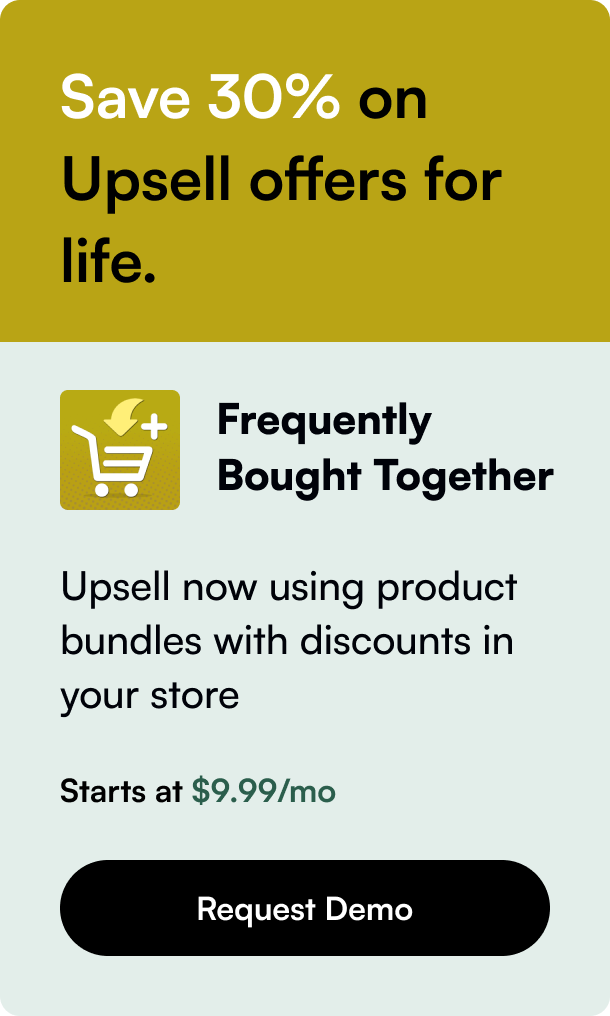Table of Contents
- Introduction
- What Will You Learn?
- Creating a New Shopify Page: The Essentials
- Advanced Page Optimization and Engagement Tactics
- Promoting Your New Page and Analyzing Performance
- Conclusion
Introduction
When you're building your online store with Shopify, creating new pages is essential for sharing information, enhancing user experience, and improving your site's overall functionality. Whether it's an "About Us" page, a detailed "Contact Us" section, or a specialized landing page for marketing campaigns, each page serves a crucial role in your digital storefront. This comprehensive guide will walk you through the steps of creating a new page in Shopify, unlocking your store's full potential by providing your customers with a richer, more engaging online experience.
What Will You Learn?
By the end of this post, you will gain not only the technical knowledge of how to create a new page within your Shopify admin but also insights into:
- How to effectively utilize Shopify's page features.
- Best practices for content formatting.
- The importance of SEO optimization for page discoverability.
- Strategic placement of call-to-action (CTA) elements.
- How to enhance page visibility and readability.
Let's dive in and start building pages that captivate and inform your audience.
Creating a New Shopify Page: The Essentials
Selecting Your Page Type
Identify the page's purpose before crafting it. Common page types:
- Informational (About Us, Contact, FAQ)
- Product-related (Product Guides, Stories)
- Customer service (Support, Shipping Policies)
- Marketing (Promotions, Sale Announcements)
Navigating the Shopify Interface
- Log into your Shopify admin.
- Go to the "Online Store" section and select "Pages."
- Click "Add page" to create a new one.
Adding Content to Your New Page
A rich-text editor enables the incorporation of various elements:
- Text paragraphs with styling options.
- Multimedia elements (images, videos, GIFs).
- Links to external or internal resources.
- Embedded media from platforms like YouTube.
- Utilize "Show HTML" to input coded elements or embed third-party widgets.
Enhancing Your Page with SEO
- Fill in metadata fields with succinct, keyword-rich content.
- Choose an SEO-friendly URL handle.
- Ensure alt texts are provided for images.
Design and Layout Considerations
- Determine the visual hierarchy based on content importance.
- Pick the appropriate layout for your content structure, with choices for one-column or multi-column layouts.
- Utilize dividers, margins, and spacing to increase readability.
Advanced Page Optimization and Engagement Tactics
CTA Placement Strategies
Position your CTA elements carefully to nudge user actions:
- Top of the page for immediate visibility.
- Within the body text where contextually relevant.
- At the bottom as a final encouragement for decision-making.
Improving Accessibility and User Navigation
- Use clear and descriptive headings.
- Implement breadcrumb navigation if applicable.
- Opt for large, legible fonts and contrasts.
Utilizing Shopify's Advanced Features
- Leverage Shopify's built-in tools like slideshows or accordions.
- Integrate with apps for additional functionalities like live chat or forms.
- Enable comments or reviews for user interactivity.
Mobile Responsiveness
- Preview your page in mobile view from the Shopify editor.
- Make responsive images and scalable text a priority.
- Test touch-friendly interfaces and loading speeds on mobile devices.
Promoting Your New Page and Analyzing Performance
Marketing Your Page
- Share your new page on social media channels.
- Include the page in your newsletters and email campaigns.
- Consider using Shopify's built-in blogging feature to further boost the page's visibility (including cross-promotion within blog posts).
Tracking User Engagement and Traffic
- Utilize Shopify Analytics to monitor page visits, bounce rates, and user behavior.
- Integrate with third-party tools like Google Analytics for deeper insight.
Iterative Improvements Based on Data
- Employ A/B testing for different page versions.
- Adjust content and layout based on user feedback and analytics.
Conclusion
Creating a new page in Shopify is an integral part of managing your e-commerce store. By providing well-structured, SEO-friendly pages with user-centric navigation and impactful CTAs, you place your brand advantageously in the increasingly competitive digital marketplace. Remember to continue analyzing performance, responding to customer behaviors, and evolving your pages to meet the needs of your audience.
FAQ: Creating and Optimizing Shopify Pages
Q: How can I ensure my Shopify pages rank well on search engines? A: Use relevant keywords, fill in meta tags, and maintain a clean and navigable site structure. Keep content fresh and consider linking to high-quality external sites.
Q: What's the best approach for adding CTAs to my pages? A: Your CTAs should align with your page goals, whether that's to direct traffic to a product page, encourage newsletter sign-ups, or promote event participation. Position them where they will naturally draw attention, and optimize their message for conversion.
Q: Can I create password-protected pages on Shopify? A: Yes, Shopify allows you to set visibility options for your pages, which includes password-protecting them.
Q: How often should I update my Shopify pages? A: Regularly review your pages to ensure information is up-to-date and relevant. Major updates can coincide with new product releases or changes in business policies.
Q: Is it necessary to optimize my Shopify pages for mobile? A: Absolutely, considering the growing trend of mobile e-commerce, pages must be mobile-responsive with fast load times and navigable interfaces on smaller screens.