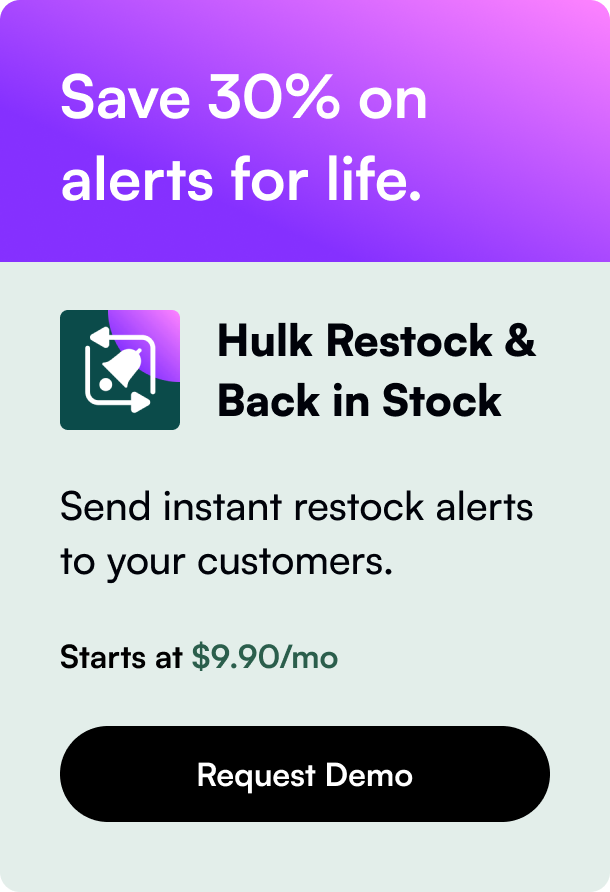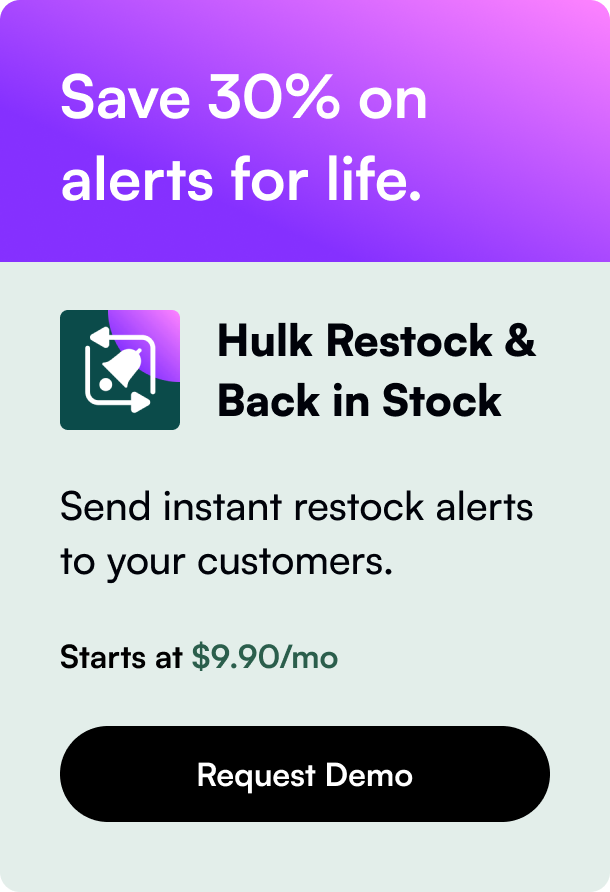Table of Contents
- Introduction
- Understanding Shopify QuickBooks Desktop Integration
- Enhancing the Integration Experience
- Handling Technical Hurdles
- Beyond Setup: Ensuring Continuous Success
- Conclusion
- FAQ Section
Introduction
Are you juggling between your Shopify store sales and QuickBooks Desktop accounting with growing complexity? Imagine an automated bridge that ties these two robust platforms together seamlessly, promising efficiency and accuracy in your financial management. That's exactly what a Shopify QuickBooks Desktop integration does. In today's fast-paced digital commerce space, staying ahead often means utilizing the right tools to sync your eCommerce activities with accounting practices—let's delve into how you can achieve this.
As an e-commerce store owner, the importance of accurate and straightforward accounting cannot be overstated. Keeping track of sales, inventory, expenses, and revenues is essential for the growth and sustainability of your business. Fortunately, integrating QuickBooks Desktop with your Shopify store can automate and simplify your financial management process.
In this post, we'll explore the fundamentals of integrating QuickBooks Desktop with Shopify, the steps involved, user experiences, and how to navigate potential challenges that might arise. By the end of this article, you will have a detailed understanding of how to achieve a fluid Shopify QuickBooks Desktop integration and maintain a healthy financial ecosystem for your business.
Understanding Shopify QuickBooks Desktop Integration
The Backbone of Automation in your Accounting
Shopify QuickBooks Desktop Integration works as a liaison, facilitating the automatic transfer of sales and financial data from Shopify to QuickBooks Desktop. By integrating these two platforms using authorized apps like QuickBooks Desktop Connector, manual entry—and the errors that can come with it—is greatly reduced. Your accounting processes become streamlined, with features like automated sync modes and comprehensive data mapping, allowing you to stay focused on business growth rather than data entry.
Key Steps for Integration
To kick-start the integration, specific preparatory steps need to be followed. It begins with establishing your tax preferences to ensure compliance. Then you generate an application token for synchronization and proceed with mapping your accounts. This fundamental setup defines how Shopify translates data to QuickBooks, whether summarizing daily sales or detailing each transaction.
Automated vs. Manual Synching Modes
Deciding between automated daily sync or the manual option boils down to business needs. While the convenience of automation is appealing, at times, business owners might prefer to sync data on demand, retaining more control over the process.
Enhancing the Integration Experience
Real Stories, Real Solutions
User experiences with Shopify QuickBooks Desktop Integration vary, and feedback from the community is crucial in ironing out teething problems like installation issues, mapping errors, or unaccounted cost of goods sold (COGS). For example, one Shopify store owner shared how switching to Parex Technologies' QuickBooks Desktop Sync app resolved complications with previous integrations and offered helpful customer service.
Businesses seeking more control and customization around their accounting have complemented the choices available in sync mode. The Summary Sync condenses sales into a single daily entry for payouts or daily sales figures, whereas the Detailed Sync provides granular information on each sale.
Pricing Transparency
An essential aspect of this integration is the understanding of the cost. Shopify apps like QuickBooks Desktop Sync by Parex state a clear pricing model—charging $40 per month with incremental fees for additional orders over a threshold. This clarity allows businesses to calculate the cost-benefit analysis accurately.
Handling Technical Hurdles
Common Challenges and Resolutions
While the integration offers numerous advantages, like any technology, hiccups can occur. Users have reported "create failed" errors and challenges when initially setting up or troubleshooting the connector. The common workaround involves an iterative process of reviewing settings, particularly around Class and Tax mappings, and sometimes getting the help of customer service.
Learning from Others' Experiences
General community forums about shopping and commerce provide real insights into how other business owners tackle their issues with the QuickBooks Desktop Connector. These discussions often feature recommendations for third-party solutions, valuable tweaks for sync settings, and advice on how to maneuver around limitations of the integration app.
Beyond Setup: Ensuring Continuous Success
Maintaining Records Accuracy
Once integrated, it is important to ensure that records such as product SKUs, customer data, and financial entries are kept cautious and up to date in QuickBooks Desktop. The integration apps typically assist with SKU matching and even creating new items if your QuickBooks ledger is still in its infancy, promoting a streamlined workflow.
Adjusting Settings for Tailored Accounting Practices
For niche needs or advanced accounting methods, it's possible to refine the integration by tweaking advanced options and settings. Whether differentiating COGS for various products or ensuring different payment methods feed into corresponding accounts, configuring your QuickBooks Connector to your specific business rules is possible.
Conclusion
Mastering the Shopify QuickBooks Desktop integration can be transformative, allowing you to focus your energy on growth rather than getting bogged down in accounting complexity. With automation, synchronization flexibility, and a community of users to learn from, pushing your e-commerce business towards a more organized financial future is within reach. Keep pace with the digital economy by leveraging these tools optimally and ensuring your business thrives in an interconnected marketplace.
Ready to explore how QuickBooks Desktop integration can boost your Shopify store's efficiency and accuracy? Embrace change confidently, knowing that a connected e-commerce and accounting environment isn't just desirable—it's essential.
FAQ Section
Q: Can I automate the syncing process between Shopify and QuickBooks Desktop? A: Yes, you can either set up an automatic daily sync to run at a specified time or opt-in for manual syncing at moments that suit you best.
Q: What should I consider before integrating QuickBooks Desktop with my Shopify store? A: Prior to integration, it's critical to have a clear understanding of your tax settings, mapping requirements, and whether your current inventory and COGS accounts are well-defined to facilitate accurate syncing.
Q: Is customer support available for the QuickBooks Desktop Connector app? A: Many integration apps, including QuickBooks Desktop Sync, offer dedicated customer support. User reviews often highlight customer service experiences that can guide you toward an app with reliable support.
Q: What are common problems reported with the QuickBooks Desktop Connector? A: Issues such as unexpected error messages during token generation, sync failures, and misalignments in financial entries like COGS are reported. Users often resolve these by directly troubleshooting with customer service or exploring third-party applications.
Q: Can I expect a seamless transition if I migrate from QuickBooks POS to Shopify? A: While Shopify aims to offer comprehensive POS solutions that integrate with QuickBooks Desktop, some users report challenges during the transition. The successes vary, and often it takes time and possible adjustments to sync systems seamlessly.