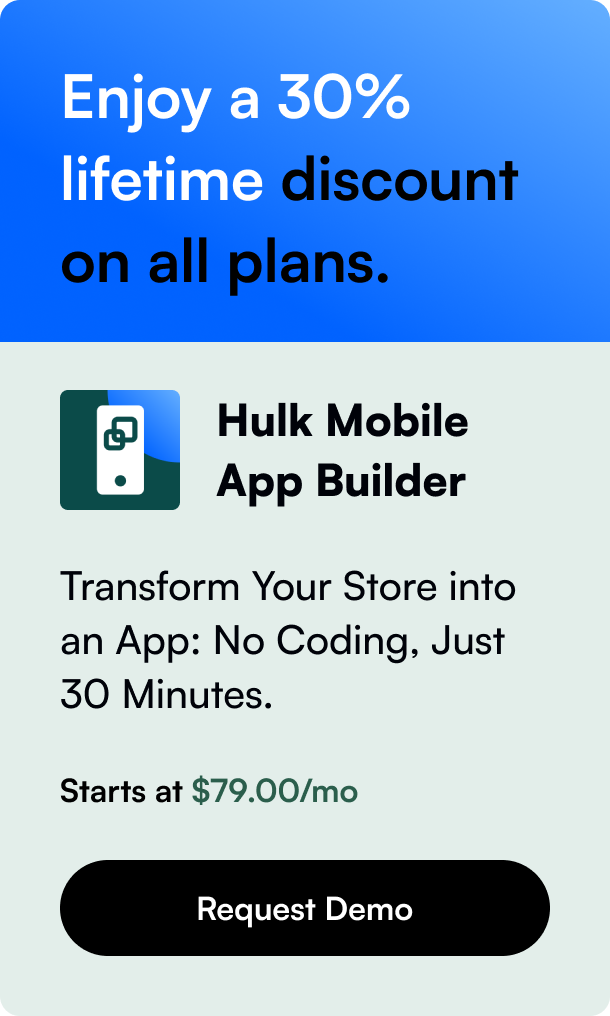Table of Contents
- Introduction
- The Importance of Integration
- Preparing for Integration
- Effective Integration Practices
- Addressing Integration Challenges
- Maintaining Effective Synchronization
- Conclusion and Continued Engagement
- FAQ Section
Introduction
Have you ever wondered how to keep your e-commerce financials in check without spending countless hours on manual data entry? Running your store on Shopify and managing accounts through QuickBooks Desktop can be overwhelming. The good news is, integrating these two powerhouses can save you time and grant you financial clarity. Let's delve into how the integration can benefit you and streamline your e-commerce business processes – thereby making your life easier and your business more efficient.
The Importance of Integration
In today's digital market, efficiency and accuracy are paramount for financial management. Integrating Shopify with QuickBooks Desktop eliminates the need for double handling of data, reducing the likelihood of errors, and providing real-time insights into business performance. This can be a game changer for inventory management, accounting accuracy, and comprehensive sales reporting.
Preparing for Integration
Before jumping full force into this integration, it's crucial to prepare. Ensure that your tax preferences are established properly in QuickBooks Desktop. Generating an app token, which is a vital component for the synchronization process, should not be overlooked. Partnering with QuickBooks Desktop brings enriched dataset mappings between the two platforms, and understanding these will ensure a smooth synchronization process.
Setting up Tax Preferences
Setting up your tax preferences correctly is fundamental. Remember, sales tax setup inaccuracies can severely impact financial reporting. Establish compliance by aligning your Shopify store’s tax settings with those already present in QuickBooks Desktop.
App Token and Data Mapping
The heart of integration is ensuring your data flows correctly from Shopify into QuickBooks. This flow is pivotal for maintaining consistency in your accounts. Therefore, making sure you have generated an app token effectively and understanding the nuances of account mapping – which links Shopify categories with corresponding QuickBooks fields – can mean the difference between seamless syncing and troublesome errors.
Effective Integration Practices
With the primary setup complete, let's dive deeper into ensuring a seamless workflow between Shopify and QuickBooks Desktop.
Optimizing Sync Modes
Deciding on manual versus automatic sync modes is a strategic decision reliant upon business needs and volume. A meticulous automatic daily sync at a time you prefer, can provide ease and regularity, or opt for manual syncs for greater hands-on control.
Detailed Versus Summary Transactions
The choice between a detailed or summary sync is essential and must be aligned with how you intend to analyze your sales data. Opting for detailed transactions provides line-item specific scrutiny, whereas summary sync hones in on the bigger picture – perfect for a top-down analysis.
Addressing Integration Challenges
Despite meticulous setup, users can face multiple synchronization challenges that can hinder business operations. Connecting platforms like Shopify and QuickBooks Desktop may bring the occasional hicote incompatibility or technical glitch up as users on discussion forums candidly reveal. While many operators express frustration over limited technical knowledge and issues such as data not syncing properly, there are recommendations, solutions, and third-party tools available that promis ed to resolve these challenges.
Community Insights and Alternative Solutions
Leveraging collective knowledge is vital for troubleshooting. User forums are rich with discussions where insights and potential fixes are shared. Additionally, third-party applications like CartSpan have been tailored to facilitate specific QuickBooks Desktop integration solutions, offering alternative pathways when default options aren’t sufficient.
Maintaining Effective Synchronization
Post integration, maintaining the synchronization between Shopify and your accounting system is as vital as the initial setup.
Regular Data Sync Checks
Performing regular checks on your data sync's efficacy can catch and rectify errors promptly before they compound. Consistent oversight can highlight minor discrepancies that could grow into significant bookkeeping challenges.
Sync Adjustments for Reporting
The alignment of sales, COGS, inventory, and tax payable within QuickBooks Desktop following each data sync is paramount. Be vigilant in ensuring inventory counts and cost allocations are correctly represented for financial integrity.
Conclusion and Continued Engagement
Our journey through integrating QuickBooks Desktop with Shopify reflects the symbiotic relationship between sales and accounting. As our understanding of this integration has expanded, it's essential to stay proactive, engaged, and responsive to ongoing maintenance to reap long-term benefits. This integration isn’t just about simplifying processes – it's about harnessing the power of combined tools to scale your e-commerce operations smartly and sustainably.
Encouraging Inquisitive Learning
Use these new-found insights to combat challenges head-on and don't hesitate to engage with the community or seek expert advice for integration complexities. Embrace each learning curve as an opportunity to better your e-commerce setup.
FAQ Section
Q: What is the primary benefit of integrating QuickBooks Desktop with Shopify?
A: The primary benefit is the automation of data transfer between sales and accounting, reducing the risk of human error and saving time on manual bookkeeping tasks.
Q: Can the integration handle sales from multiple Shopify stores?
A: Most integrations can handle data from a single store per QuickBooks Desktop company file. For multiple stores, additional configuration or third-party applications may be required.
Q: How does this integration affect inventory management?
A: When integrated, QuickBooks Desktop can become the master record for inventory, automatically adjusting stock levels based on sales data received from Shopify, ensuring real-time inventory accuracy across platforms.
Q: Is it possible to select which orders sync between Shopify and QuickBooks Desktop?
A: Yes, you can set filters to determine which orders to sync based on various criteria such as transaction dates, order statuses, or payment methods.
Q: What should I do if I experience sync errors between Shopify and QuickBooks Desktop?
A: Start by consulting community forums to see if others have encountered similar issues. If necessary, engage support services or consider third-party integration tools explicitly designed for advanced troubleshooting. Regularly checking sync logs can also provide insights into why errors are occurring.
By mastering the QuickBooks Desktop Shopify Integration, you set your e-commerce business on a trajectory toward streamlined operations, refined financial accuracy, and ultimately, commercial growth.