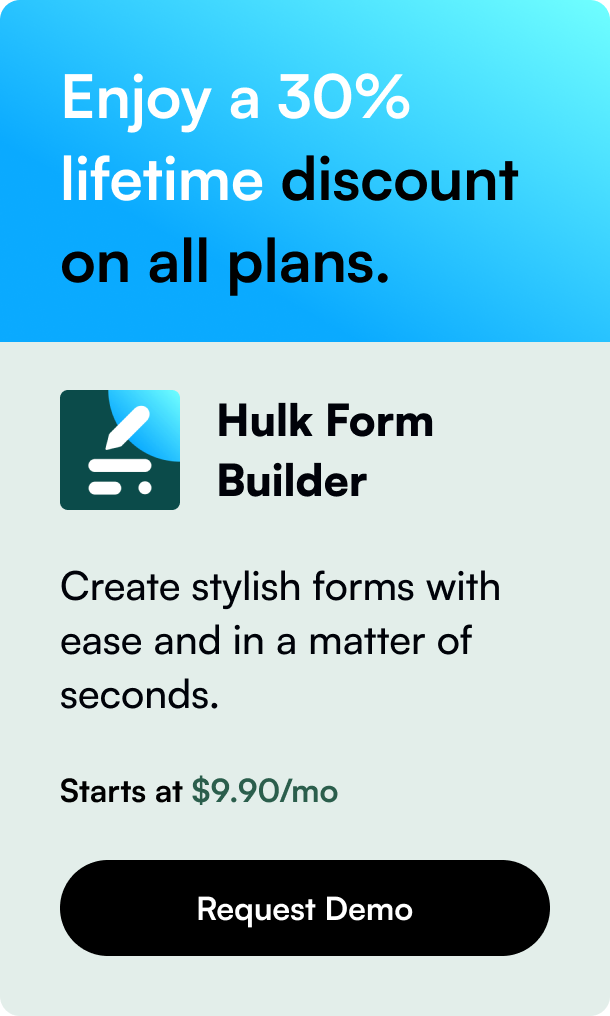Table of Contents
- Introduction
- Steps to Add a Collaborator on Shopify
- Best Practices and Additional Tips
- FAQs on Adding Collaborators on Shopify
- Conclusion
Introduction
If you own or manage a Shopify store, there may come a time when you need to add an additional pair of hands to help manage the many facets of your online business. Collaborators could be freelancers, agencies, or partners that you trust to carry out specific tasks within your Shopify account without handing over complete control. In this in-depth guide, you'll learn everything you need to know about how to strategically and securely add a collaborator on Shopify, ensuring your online business thrives with teamwork without sacrificing security and control.
Shopify has made collaboration seamless and straightforward with features designed to allow access without compromising on the security of your store. Understanding how to leverage these features is crucial for effective business management and sensitive data protection. Read on to find out how to add collaborators, manage their permissions, and safeguard your store’s data.
Steps to Add a Collaborator on Shopify
1. Understanding Collaborator Accounts and Shopify Partner Dashboard
The first thing to comprehend is what a collaborator account is and how it works. Collaborator accounts are specifically tailored for those who help you manage your Shopify store— be it developers, designers, or marketers. These accounts allow individuals to access your Shopify admin panel directly through their Shopify Partner Dashboard, with permissions strictly controlled by you, the store owner.
2. How to Send a Collaborator Request
To add a new collaborator, they will need to initiate a request from their end, which you, the store owner, will then approve. Here's how the process usually unfolds:
For Store Owners:
- Navigate to the Settings section of your Shopify admin panel.
- Click on Plan and permissions, then scroll to Collaborators.
- Here you can select to require a collaborator request code for an extra layer of security.
For Collaborators:
- They must log into their Shopify Partner Dashboard.
- Navigate to the Stores section and select Add store.
- Enter your store’s details and select the specific permissions they’re requesting before sending you the request.
3. Reviewing and Approving Collaborator Requests
Once a request is sent, it's your turn to review it:
- Check your email or Shopify admin for the collaborator request notification.
- Click
Review requestto see the details and permissions requested. - If you agree with responsibilities, click
Approve request. Otherwise, you can modify the permissions or reject the request outright.
4. Managing Collaborator Access and Permissions
Even after a collaborator is added, you have full control over their access. Regularly reviewing and adjusting permissions ensures that every collaborator has just enough access to perform their tasks without overreach.
- Revisit the
Collaboratorssection underPlan and permissionsat any time. - Edit permissions, add or remove access to specific sections, or remove collaborators entirely if their services are no longer needed.
Best Practices and Additional Tips
Careful Permission Allocation: Be judicious about the access levels you authorize. Overly broad permissions could expose your store to risks.
Communication is Key: Discuss upfront what kind of access the task requires and set clear expectations with your collaborator.
Regular Audits: Periodically review the list of collaborators and the permissions they have to ensure everything still aligns with your current needs.
Use of Two-Factor Authentication: Encourage the use of two-factor authentication for added security.
Know How to Remove Access: Be prepared to revoke access quickly if needed to maintain the integrity of your store.
FAQs on Adding Collaborators on Shopify
Q: What are the limitations of collaborator accounts? A: Collaborator accounts cannot perform certain owner-level actions, like managing payment methods or plans.
Q: Can I customize the permissions for each collaborator? A: Yes, you can select which sections of the admin panel each collaborator can access.
Q: How many collaborators can I add to my Shopify store? A: This may depend on your specific Shopify plan. Check Shopify's latest guidelines for up-to-date information.
Q: Is it possible to track the changes made by a collaborator? A: Shopify logs all actions taken by users within the admin panel, which can typically be viewed in the admin's history log.
Q: How do I ensure my store remains secure while sharing access with collaborators? A: Use collaborator request codes, approve only necessary permissions, and monitor the collaborator's actions throughout their engagement.
Conclusion
Adding a collaborator on Shopify can significantly enhance your efficiency in operating your store. By tapping into the wealth of expertise that freelancers, agencies, and partners offer, your business could scale swiftly. At the same time, always remember that with great collaboration comes the need for heightened vigilance in permission and access management. Use the tools Shopify provides to maintain a healthy balance between collaboration and security, ultimately propelling your business toward its vision of success.