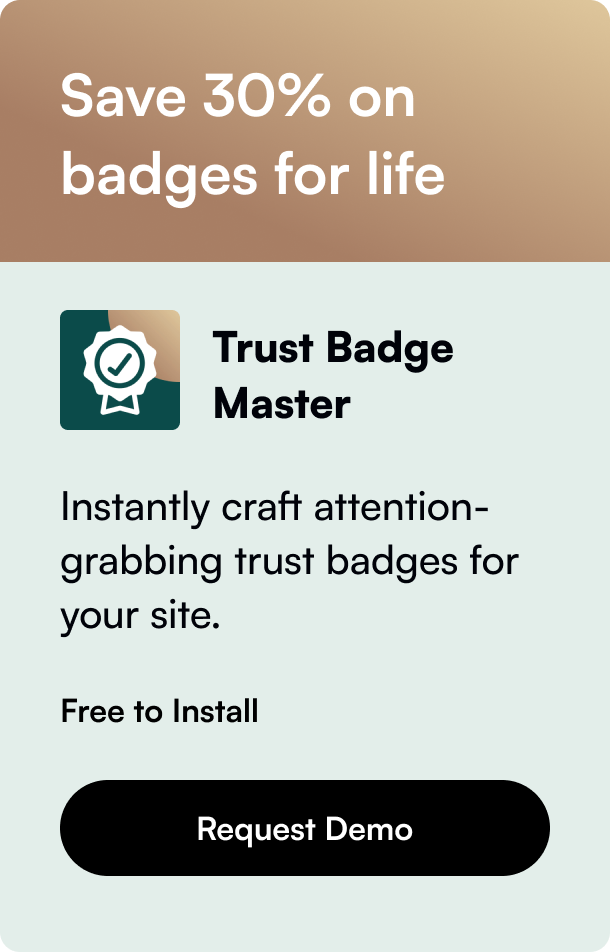Table of Contents
- Introduction
- Why Test Your Shopify Order System?
- How to Conduct a Test Order in Shopify
- Checklist for Testing Your Order System
- FAQs
- Conclusion
Introduction
Did you know that one of the critical steps before launching your Shopify store is to place a test order? This not only ensures that your checkout process is smooth and error-free but also verifies that your settings for order processing, shipping rates, and inventory management are properly configured. Imagine launching your website only to find out that customers can't complete their purchases due to a missed detail – a scenario every store owner wants to avoid. This blog post will guide you through the importance of testing your Shopify order system, the various methods to do it, and tips to make sure your store is ready for success.
By the end of this guide, you'll learn how to conduct a foolproof test of your Shopify order system, whether you're setting up a new store or making changes to your existing settings. We'll explore different scenarios, including using Shopify's Bogus Gateway for simulation, Shopify Payments in test mode, and placing a real transaction. Additionally, you'll understand why these tests are crucial for a seamless customer experience and how they prepare you for a successful store launch.
Why Test Your Shopify Order System?
Before diving into the "how," let's first understand the "why." Testing your Shopify order system is critical for numerous reasons:
- Detects Checkout Issues: It helps uncover any glitches in the checkout process that could potentially turn customers away.
- Confirms Order Processing: Ensures that orders are processed correctly, from adding items to the cart to final checkout.
- Verifies Payment Gateway Integrations: Checks whether the payment gateways are accurately set up and functioning as expected.
- Prevents Future Complications: Identifies problems early on, preventing customer dissatisfaction and potential revenue loss.
How to Conduct a Test Order in Shopify
Using Shopify's Bogus Gateway
Shopify's Bogus Gateway serves as a safe sandbox for simulating transactions without processing actual payments. It’s an excellent tool for merchants to practice entering orders into the Shopify system. Here’s how you can use it:
- Activate Bogus Gateway: From your Shopify admin, navigate to "Settings" then "Payments." For the test, select "Add a provider" and choose "Bogus Gateway."
- Place a Test Order: Go through the checkout process as your customers would. When prompted for payment information, enter the bogus details provided by Shopify.
- Review the Order: Check if the order appears in your admin and if all details are captured correctly.
Testing with Shopify Payments in Test Mode
For those using Shopify Payments, leveraging the test mode is another efficient way to ensure your payment setup works seamlessly:
- Activate Test Mode: In Shopify Payments settings, enable "Test Mode." This will allow you to make transactions without using real credit cards.
- Use Test Credit Cards: Shopify provides test credit card numbers to simulate different transaction outcomes, including successful and declined payments.
- Deactivate Test Mode: Once testing is complete, remember to turn off test mode to begin accepting real payments from customers.
Placing a Real Transaction
Although using simulation methods is effective, nothing beats the accuracy of a real transaction. This method involves:
- Using a Real Payment Method: Place an order as a customer would, using an actual payment method.
- Canceling and Refunding: Immediately cancel and refund the order to avoid unnecessary charges.
- Assessing Fees: Be mindful that some payment gateways may impose fees that are not refundable.
Checklist for Testing Your Order System
To ensure comprehensive testing, here’s a checklist to guide you:
- Test Various Payment Methods: Try different payment options available to your customers.
- Use Different User Scenarios: Place orders both as a guest and logged-in user.
- Apply Discount Codes: Check if discounts are applied accurately at checkout.
- Experiment with Shipping Options: Verify that all shipping options and rates are displayed correctly.
- Attempt Failed Transactions: Use test card numbers to simulate declined transactions and ensure error messages are clear.
FAQs
Can I perform a test order while my store is password protected?
Yes, conducting test orders while your store is still under development and password-protected is recommended to ensure privacy and security.
Will I be charged for placing a test order?
When using Shopify's Bogus Gateway or Shopify Payments in test mode, you're not charged for transactions. However, real transactions may incur charges depending on your payment processor.
How do I cancel a test order?
To cancel a test order, navigate to the "Orders" section in your Shopify admin, select the order, and choose "Cancel order." If you've made a real transaction, don't forget to issue a refund.
Can test orders affect my store’s performance data?
Test orders placed through the Bogus Gateway or during Shopify Payments' test mode do not impact your sales data. However, real transactions that are canceled later will appear in your reports.
Conclusion
Testing your Shopify order system is a crucial step in setting up or making changes to your store. It ensures that when you launch or update your site, everything runs smoothly, providing your customers with a seamless shopping experience. By following the detailed methods and checklist provided in this guide, you're well on your way to launching with confidence.
Remember, the goal is not just to launch but to launch successfully with a system that supports your business's growth and satisfies your customers' expectations. Happy testing!
Driven by the expertise of our content engine.