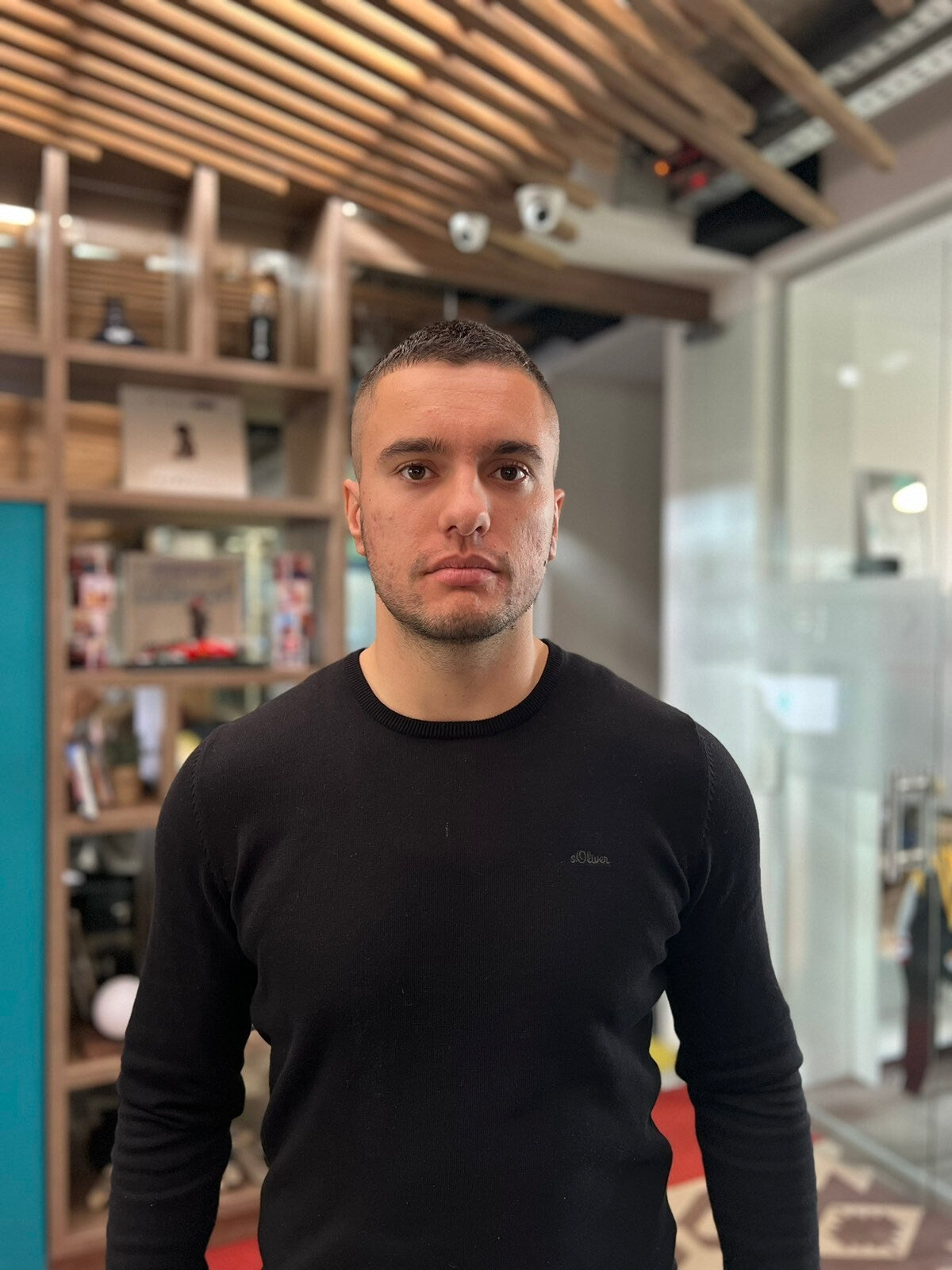Perhaps the foremost important factor in carrying out an effective survey is the quality and structure of the questions you inquire about. At the end of the day, it’s what will decide whether you get back useful feedback or not.
Incorrectly placed survey forms can result in inadequate, biased and/or unfocused responses, and ultimately lead your research to be ineffective.
In this article, we’ll take a look at some of the configurations in context to placing your survey forms right to assure that you get the most out of your survey.
When you begin using the app, you’ll find a few configurations which we already discussed in our previous article. In any case, if you missed reading it, here’s a short route to the article :
Post Purchase Survey - Dashboard, Basic Settings and more...
Here’s a quick recap of the configurations :
- Dashboard
- Enable/Disable Settings
- Survey Questions
- Basic Settings
- Position Settings
- Advanced Theming
- Email Notifications
As per our agenda of the article, we discuss one of it today i.e Position Settings to get the best out of your Survey Forms
What can be done using Position Settings?
With Position settings, you can select the position of the post-purchase survey form in the position settings and decide where your survey form should be visible to your customers on the order confirmation page.
Let’s see where you can find this setting within the app :
Step 1: Go to the app > Dashboard > Settings

Step 2: Under the Settings > Position Settings

Below are the options available to pick:-

Now a question arises in most of the minds is, “Which is the best place for our Survey form to rest on the order confirmation page?”
The most preferred answer is, “Below Thank You Message”. On account of our smart team members, we’ve it as a default option 😋 so you need not have to make extra efforts for choosing the position for your survey form.
In our next article, we’ll more about different settings available in the app. Stay tuned!
Driven by the expertise of our content engine.