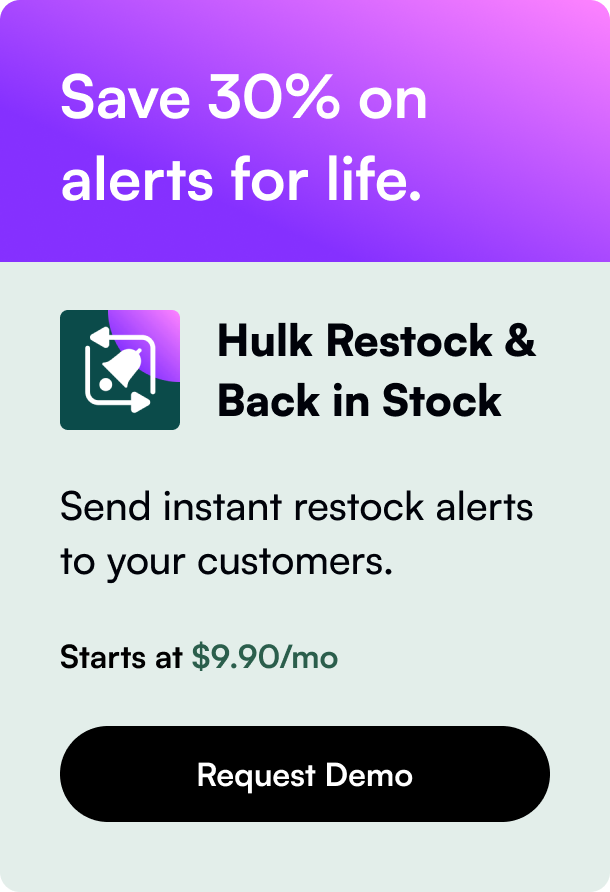Table of Contents
- Introduction
- What are Shopify Sections?
- Crafting Your First Shopify Section
- Conclusion: Integrating the Section
Introduction
Creating custom sections in your Shopify store is paramount to attaining a more personalized and branded user experience. Whether for inserting promotional banners, featured products, informative blurbs, or interactive content, knowing how to create section in Shopify can fundamentally enhance your site’s functionality and appeal. In this post, we delve into the essential steps for crafting these customizable building blocks, enabling you to refine your store to excellence.
The significance of tailored sections lies in the improved control they offer; subsequently, they can have a substantial impact on customer journey and conversion rates. By the conclusion of this exploration, you’ll possess the practical knowledge to employ sections and craft a distinguished Shopify storefront.
What are Shopify Sections?
Shopify Sections serve as modular, customizable elements that exist within the Shopify theme, allowing store owners to adapt the look and feel of their online store. These sections are particularly versatile, comprising various pieces of content and functionalities you can edit, reposition, or remove as desired.
With the advent of Shopify’s Online Store 2.0, an all-encompassing overhaul introduces a newfound ability to apply sections extensively across your store, signifying a turning point from the previous constrained usage.
Crafting Your First Shopify Section
Let’s unfold the procedures for adding custom sections to your Shopify store, ensuring you follow best practices and the potential complexities involved in Shopify's templating system.
Step 1: Understanding Shopify Templates
Before diving into section creation, discern the mechanics behind Shopify's templating system. Every page in Shopify is built using a .json template file defining the structure but devoid of actual content—this is where sections come into the picture.
Step 2: Building the Section
Sections are crafted using the Liquid templating language and are amassed within the /sections directory of your theme’s code. To create a section:
- Navigate to
Online Store > Themes > Edit codein your Shopify admin. - Enter the
/sectionsdirectory and employ theAdd a new sectionprompt. - Name your section aptly (e.g.,
welcome-banner) and chooseCreate section.
Anatomy of a section comprises three main components: HTML/Liquid content, CSS, and JavaScript. It's encased in a {% schema %} where settings for customization are detailed.
Step 3: Structuring with JSON Templates
Integrate your new section with JSON templates to enable dynamic rendering. Assign your section within a .json template file by following these steps:
- Penetrate the
/templatesdirectory in the theme code editor. - Edit the desired template file—for instance,
product.json. - Inscribe your section by appending an entry into the
"sections"object.
Step 4: Populating with Content
With the structure in place, spark life into your section by populating it with rich content. Custom settings created in the {% schema %} allow you to optimize the merchant and customer experience through the theme editor.
Step 5: Tailoring Extensive Customization Options
Goodwill and aesthetics are engines for customization. Give merchants a plethora of adjustable settings:
- Involve various field types, such as text, image pickers, or color settings, within your
{% schema %}. - Establish preset defaults that determine its generic look before customization.
Step 6: Adding a Preset for Theme Editor Inclusion
To make your section accessible in the Shopify theme editor's "Add section" menu, annex presets within the section schema as such:
liquid
"presets": [
{
"name": "My Custom Section",
"category": "Content"
}
]
Step 7: Ensuring Cross-page Usability
Ascertain that your section not only functions but thrives across different page types. Employ dynamic content using global variables qua to leverage the native adaptivity of Liquid’s architecture.
Step 8: Improving Engagement and Interactivity
By infusing intricacy in the way sections are presented and interacted with—think sliders, tabs, or collapsible content—you enrich the overall user experience, nurturing not only readability but memorability.
Conclusion: Integrating the Section
Merge your new section with the storefront, and upon the foundational canvass already designed, you will witness your customization manifest, now standing, if done as guided, seamlessly within the live shop.
FAQs: 1. Can I use sections for customizing my checkout page as well? - Shopify provides a limited scope for customization on the checkout page due to security aspects.
- How can I ensure my section is responsive and mobile-friendly?
-
Use CSS media queries within your section's style sheets, and test your sections across various device sizes.
-
Can I involve Shopify apps within my custom sections?
- Yes, sections can integrate app blocks—widget-like elements provided by Shopify apps—diversifying the functionality without meddling directly with theme code.
Developing bespoke sections in Shopify encapsulates more than just a feature build-out; it's a stride towards an immersive, brand-reverberating journey on your storefront. Embrace the power of custom sections and stir your Shopify experience towards a distinctly highlighted caliber.