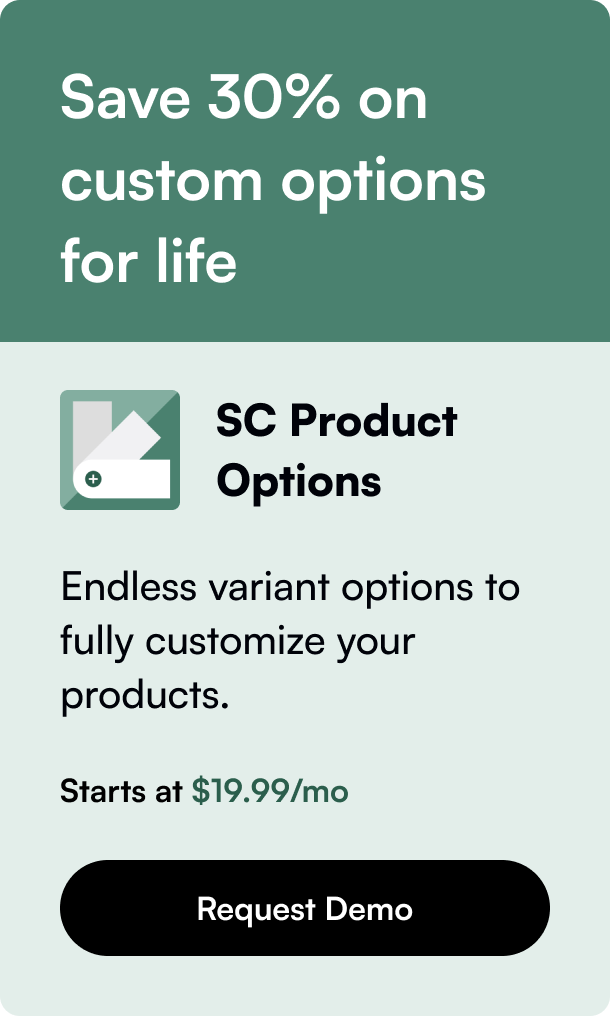Table of Contents
- Introduction
- Understanding the Facebook Pixel
- Step-By-Step Guide: Installing Facebook Pixel on Shopify
- Maximizing Your Use of Facebook Pixel
- Frequently Asked Questions
Introduction
Setting up Facebook Pixel on your Shopify store is essential for effectively tracking the behavior of your visitors and optimizing your ads for the highest possible ROI. In this blog post, we'll explore how Facebook Pixel can enhance your marketing efforts by providing valuable insights into customer interactions on your website. Additionally, we'll cover the step-by-step process for setting up and making the most of Facebook Pixel on your Shopify store. Whether you are just starting or looking to refine your existing strategies, understanding Facebook Pixel is key to driving sales and growing your online business.
Understanding the Facebook Pixel
Facebook Pixel, now known as Meta Pixel, is an indispensable tool for online retailers. It's akin to a sleuth, quietly observing how visitors interact with your store after they arrive via Facebook ads. This tiny snippet of code strategically embedded in your website gives you the superpower to target your advertising efforts precisely and glean insights into your ad performance.
Why is Facebook Pixel on Shopify So Crucial?
Integrating Meta Pixel with Shopify is like turning on the headlights while driving in the dark. It lights up your path, revealing:
- User Behavior Insights: Uncover the actions taken by visitors, leading to a deeper understanding of their preferences.
- Precise Ad Targeting: Customize your advertising efforts for specific user behaviors, leading to more effective outreach.
- Performance Analytics: Know exactly how well your ads perform, allowing for data-driven modifications and improvements.
- Conversion Tracking: Identify which ads lead to conversions, helping in calculating your return on ad spend.
The Mechanics of Facebook Pixel
The Facebook Pixel works tirelessly, noting every interaction visitors have with your website, termed as "events." These events range from product views to purchases. This data directly syncs with Facebook to tailor your ads, ensuring that they reach an audience primed for engagement.
Step-By-Step Guide: Installing Facebook Pixel on Shopify
Let’s break down the process:
Step 1: Create or Locate Your Facebook Pixel
- Access Facebook Business Manager: Navigate to the Pixels section in Events Manager.
- Generate Your Pixel: Click on the 'Create a Pixel' button and follow the prompts—name it and connect it to your website.
Step 2: Integrate Pixel with Shopify
- Go to Shopify Admin: Select 'Online Store' and then 'Preferences.'
- Input Pixel ID: Paste your Facebook Pixel ID into the appropriate field.
- Save Changes: Confirm your changes to activate the pixel on your store.
Step 3: Verify the Pixel is Active
Use the Facebook Pixel Helper as a Google Chrome extension to ensure your pixel is capturing data correctly. If 'Active' appears in your Facebook event manager, congrats—data accumulation has started.
Leveraging Facebook Pixel Data
Understanding Facebook Pixel data is essential. Track events and conversions that are most aligned with your business goals. Create events for:
- Product Views: Know which products entice users.
- Add to Cart: Track those a step closer to a purchase.
- Purchases: Understand your revenue drivers.
Engage with tools like Conversion API alongside Facebook Pixel for a robust, privacy-centric approach to building your audiences post-iOS 14+ updates.
Maximizing Your Use of Facebook Pixel
Here lies the key to truly unlocking the potential of the Facebook Pixel within your Shopify store:
- Build Custom Audiences: Craft audience segments based on their actions on your site for hyper-targeted advertising.
- Harness Lookalike Audiences: Use your Custom Audiences to target new potential customers sharing similar characteristics.
- Optimize for Conversions: Refine ad campaigns based on event tracking for improved conversion rates and lower bounce rates.
Frequently Asked Questions
Q: How long does it take to set up Facebook Pixel on Shopify? A: The initial setup can be completed within minutes, but it's important to allow some time for data collection and analysis to effectively use the pixel.
Q: Can I track multiple Facebook Pixels on my Shopify store? A: Typically, you should use one pixel per store to avoid data conflicts. However, certain advanced setups might allow tracking with multiple pixels.
Q: How will I know if my Facebook pixel is working correctly on my Shopify site? A: Use the Facebook Pixel Helper Chrome extension to verify that the pixel is firing events correctly.
In conclusion, leveraging Facebook Pixel on your Shopify store is a game-changer for any e-commerce business. It clusters clouded data into clear insights, ensuring every dollar you invest in Facebook ads is strategically placed for maximal engagement. Get your pixel up and running, and watch as it transforms your marketing strategies, paving the way to a more prosperous online business.
Driven by the expertise of our content engine.