Let’s imagine that you are waiting for guests. Visiting you, they expect to have a great time, including talking, excellent food, drinks, perhaps, some surprises and certainly hope for a warm welcome. Just the same want the visitors of your online store.
Sliders may give you with a variety of functional options as well as artistic ideas. However, you'll be astonished to learn that eCommerce banner sliders aren't restricted to the possibilities indicated above. They have a variety of uses..
As we discussed in the previous article, the Master Slider app by HulkApps lets you do things you’ve never done before. We shall look into the app's core features in the following article, but before that, let us first go through a quick setup guide that enables you to get started right away!
Let get started…
If you’re not an existing Master Slider user, then here’s a quick link to install the app in a glimpse!
Now we get down to some quick setup notes without wasting a minute.
Step 1: Go to the app > Add Slider

Step 2: Fill out the required information under Add Slider

Step 3: Choose a template from the existing template library > Finish

Step 4: Select the slides for the Slider

You can always upload a custom slide if you do not want to use the existing slides from the library. Here’s how you do that:
Step 5: Add custom slide
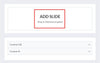
With the Master Slider app, You can add custom CSS & JSS to get the most out of your slider.

Step 6: Configure the basic settings for the slider & hit the “Save” button & you’re all set! 
Need Help? We’re there for you!
Learning new apps may seem daunting, but the Master slider app is easy to adopt. In case you get stuck, our best of all support team is happy to help you.





