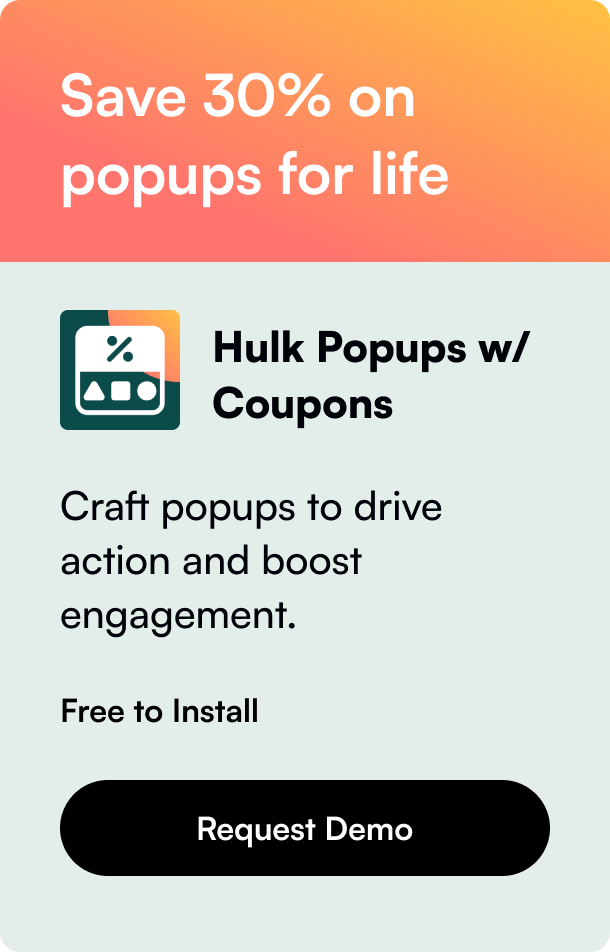Table of Contents
- Introduction
- Understanding the Pause and Deactivate Options
- Step-by-Step Guide to Pausing or Deactivating Your Shopify Store
- Reopening Your Store:
- Conclusion: The Right Choice for Your Business
- Frequently Asked Questions
In an ever-evolving e-commerce landscape, the need to pause your online business operations temporarily can arise for various reasons. Whether it's to revamp your site, take a well-deserved break, or reassess your business strategy, Shopify offers flexible options to accommodate your needs. This guide delves into how to temporarily deactivate your Shopify store, covering everything from reasons for pausing to step-by-step instructions for execution.
Introduction
Have you ever found yourself at a crossroads with your online store, pondering the need for a brief hiatus but fearing the complexities involved in pausing operations? Shopify, a leading e-commerce platform, has engineered a solution for entrepreneurs who find themselves in such predicaments. This guide is designed to unravel the mystery behind temporarily deactivating your Shopify store, presenting a beacon for store owners navigating this pivotal decision.
Why is this topic relevant now? In today's fast-paced digital world, continuous operation can sometimes be more of a bane than a boon. Seasonal businesses, personal emergencies, or the simple need for a website overhaul can necessitate a temporary shutdown. Shopify's functionality addresses this need, ensuring that merchants have the flexibility to pause their stores without severing ties with their digital presence.
By the end of this article, you will grasp the nuances of pausing versus deactivating your Shopify store, understand the financial and operational implications, and learn the exact steps to do so effectively.
Understanding the Pause and Deactivate Options
Shopify distinguishes between pausing and deactivating a store, each serving different merchant needs.
Pausing Your Store
Pausing your store puts you on a plan called "Pause and Build," essentially a low-cost option allowing you to work on your store backend without making it accessible for purchases. This option is ideal for store owners looking to make extensive changes or take a temporary break without losing their store data and setup. While on this plan, customers can view products but cannot complete purchases, providing a compromise between total inactivity and ongoing sales.
Deactivating Your Store
Deactivating your store, on the other hand, is a more permanent action where your Shopify subscription is canceled, and you lose access to your Shopify admin. This step is usually considered by those who wish to completely close their shop or are transitioning to a different platform. However, Shopify retains your store's data for a specific period, allowing the possibility of reactivation.
Step-by-Step Guide to Pausing or Deactivating Your Shopify Store
Before You Pause or Deactivate:
- Review Your Store's Status: Ensure your store is eligible for pausing or deactivation. Generally, stores outside their trial period and currently on a paid plan can opt for the "Pause and Build" option.
- Understand the Implications: Knowing what features will remain active or become restricted is crucial. While paused, certain functionalities like checkout and third-party integrations will be unavailable.
How to Pause Your Shopify Store:
- Navigate to Your Settings: Within your Shopify admin dashboard, locate and select the 'Plan' option under settings.
- Select 'Pause and Build': Follow the prompts to switch your store to the paused plan, recognizing that a minimal monthly fee applies.
- Adjust Your Storefront: Customize your store to ensure a seamless customer experience. Consider hiding product prices and disabling the 'Add to Cart' button to prevent customer confusion.
How to Deactivate Your Shopify Store:
- Prepare Your Store: Before deactivation, back up important data and resolve any outstanding transactions or orders.
- Cancel Your Subscription: From the 'Settings' menu, proceed to 'Plan' and then follow the prompts to deactivate your store. Confirm your decision to finalize the cancellation.
Reopening Your Store:
Should you decide to reignite your e-commerce presence, reopening your store is straightforward. Log in to your Shopify admin, select a new plan, and re-engage with your customer base, potentially seizing the opportunity to reassess your business model or upgrade your plan to align with evolved business objectives.
Conclusion: The Right Choice for Your Business
Deciding to temporarily deactivate your Shopify store hinges on individual business needs and future goals. Whether pausing for a short-term break or deactivating for a longer hiatus, Shopify offers flexible solutions catered to diverse merchant requirements.
In navigating these options, it's paramount to weigh the implications, prepare accordingly, and communicate transparently with your customers. By doing so, you position your business to emerge from this pause stronger and more aligned with your vision for success.
Frequently Asked Questions
Q: Can I pause my Shopify store for free?
A: No, pausing your store puts you on the "Pause and Build" plan, which incurs a reduced monthly fee.
Q: What happens to my data if I deactivate my store?
A: Shopify stores your data for a set period, offering the possibility of reactivation. However, ensure to back up any crucial information before deactivation.
Q: Can customers still view my products on the "Pause and Build" plan?
A: Yes, customers can browse your products but won't be able to make purchases until you resume full operations.
Q: Is deactivating my store permanent?
A: While deactivating your store removes access to your Shopify admin, you can reactivate your store by choosing a new plan and reentering payment information, provided Shopify still has your store data.
Seamless content creation—Powered by our content engine.