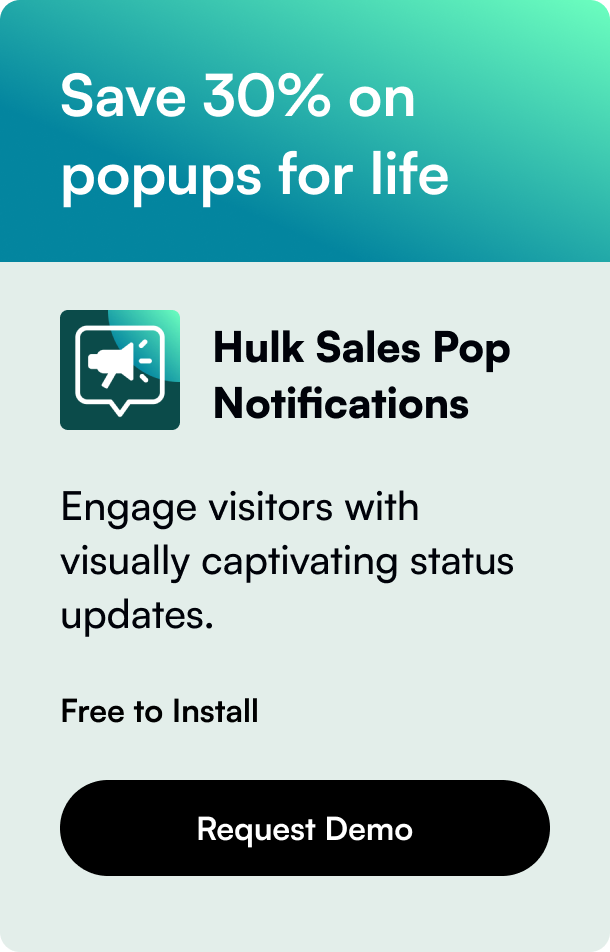Table of Contents
- Introduction
- Pausing vs. Deactivating: What's the Difference?
- Step-by-Step Guide to Temporarily Disable Your Shopify Store
- Strategic Considerations Before Taking a Break
- Re-energizing Your Store Post-Pause
- Conclusion
Introduction
Have you ever found yourself in need of a break? Whether it's for a well-deserved vacation, a need to revamp your store, or simply a seasonal hiatus, the idea of halting business operations temporarily without causing long-term damage can seem daunting. It's a scenario many Shopify store owners face, pondering over the possibility of taking a step back without fully losing their store's momentum. The good news is, Shopify offers solutions tailored for such instances. This blog post delves into the nuances of how to temporarily disable your Shopify store, aiming to arm you with all the information you need to make this transition smoothly and efficiently. Our journey through this guide will cover the steps involved, strategic considerations, and how to re-energize your store upon your return.
By the end of this read, you'll have a clear understanding of the available options, including the "Pause and Build" approach, among others, to ensure your business remains on a stable footing, even in periods of dormancy.
Pausing vs. Deactivating: What's the Difference?
At the heart of Shopify's flexibility lies the ability to either pause or deactivate your store. Each choice serves different business needs and comes with its considerations and implications.
Pausing Your Shopify Store
Pausing your store is akin to putting it in a state of hibernation where your storefront remains accessible, but the ability to process transactions is put on hold. Shopify's "Pause and Build" plan is designed precisely for such occasions. This plan reduces your monthly subscription cost significantly while retaining access to your admin area. You can continue to work on your store — updating product listings, refining SEO, or tweaking your store's design — all without the capability to sell.
Features and Limitations of the Pause and Build Plan
While paused:
- Customers can view your products and store but cannot make purchases.
- You maintain access to your Shopify admin, allowing for store improvements and edits.
- All your store's data and configurations remain intact, awaiting your return.
However, certain functionalities are restricted during this period. These include online store checkout, POS transactions, discount code creation, and more. Essentially, you can polish your store's presence and prepare for a grand re-opening, but sales transactions are on hold.
Deactivating Your Shopify Store
Deactivation is the more definitive step of the two. Opting to deactivate your store leads to the cancellation of your Shopify subscription. In doing so, you lose access to the admin area, and your store goes offline entirely. It's a path chosen by those deciding to step away from their online business indefinitely or who plan to start anew at a later stage.
Reactivating Considerations
Should you choose to return, reactivation is possible but requires setting up your billing information anew and potentially revamping your store to align with current needs and standards.
Step-by-Step Guide to Temporarily Disable Your Shopify Store
Pausing Your Store
- Navigate to your Shopify admin dashboard.
- Click "Settings," then select "Plan."
- Look for the option to "Pause and Build" and select it. Follow the prompts to confirm your choice.
Deactivating Your Store
- From the Shopify admin dashboard, access "Settings" and then "Plan."
- At the bottom, find and select "Deactivate Store." You'll be asked to provide a reason for deactivation.
- Confirm your choice. Remember, this action stops your subscription, and your store will go offline.
Strategic Considerations Before Taking a Break
Before you decide to pause or deactivate, consider the following to ensure a smooth transition:
- Customer Communication: Inform your customers well in advance. Use email campaigns, social media, or a notice on your website to explain the temporary closure.
- Order Fulfillment: Ensure all outstanding orders are processed to avoid customer dissatisfaction.
- Store Content: Use this time to improve your store. Whether it's enhancing product descriptions, optimizing images for SEO, or redesigning your theme, every touch-up can contribute to a stronger comeback.
Re-energizing Your Store Post-Pause
Returning from a pause requires planning. Consider launching a re-opening campaign, updating your inventory with new products, or offering special promotions to welcome back customers. Analyzing any changes in market trends during your hiatus will also ensure your store remains competitive upon your return.
Conclusion
Pausing or deactivating your Shopify store doesn't have to spell the end of your e-commerce journey. With thoughtful planning, clear communication with your customers, and a strategic approach to your store's hiatus, you can take the necessary time off without losing your business's momentum. Whether you choose to pause and plan for future growth or deactivate and contemplate your next move, Shopify's flexible options ensure your store can adapt to your life's needs and timing.
Frequently Asked Questions
Can I pause my Shopify store whenever I want? Yes, Shopify offers the ability to pause your store using the "Pause and Build" plan, available to stores that are past their free trial and on a paid plan.
Will I still pay for Shopify when my store is paused? Yes, the "Pause and Build" plan comes with a reduced monthly fee that allows you to keep your store's data and access the admin area without active selling capabilities.
Can I deactivate my Shopify store temporarily? Deactivating your store is more permanent and stops your Shopify subscription. However, you can re-activate your store in the future if you decide to return.
What should I do before pausing my store? Before pausing, ensure all orders are fulfilled, communicate with your customers about the pause, and consider revising your store's content for SEO and marketing purposes.
How do I reactivate my Shopify store? To reactivate, simply log in to your Shopify admin, select a plan that suits your current needs, and confirm the reactivation to start selling again.
Built to inform, thanks to programmatic SEO.