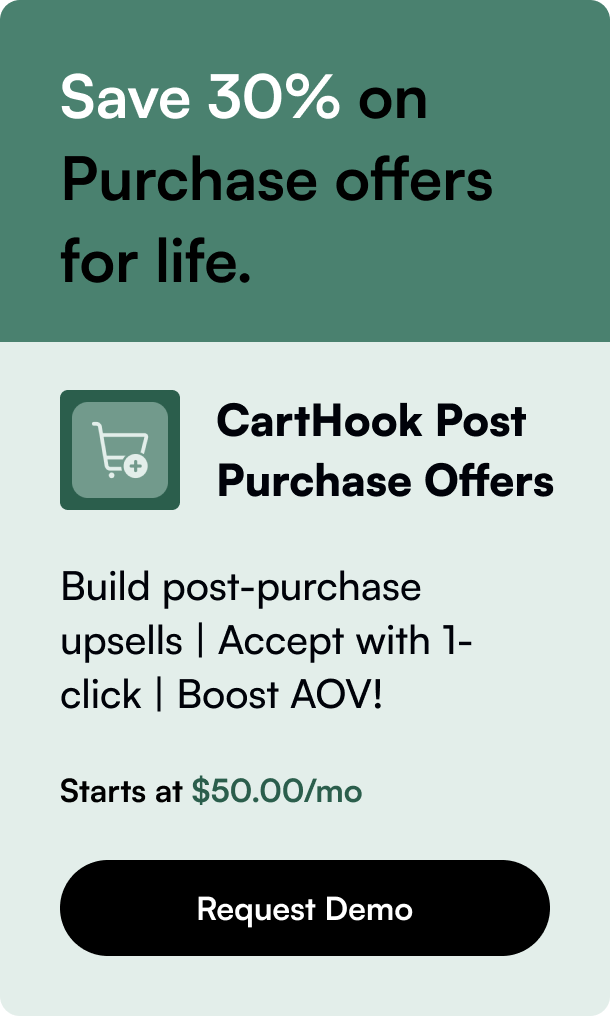Table of Contents
- Introduction
- How to Integrate Shopify with WordPress
- Maintaining and Promoting Your Integrated Platform
- FAQ Section
Introduction
Are you planning to create a stunning online store within your WordPress website? If yes, then integrating Shopify in WordPress might just be the solution you need. Utilizing Shopify’s powerful e-commerce functionality within your WordPress site can give you the best of both worlds: the flexibility of WordPress with the robust e-commerce capabilities of Shopify.
Why Integrate Shopify with WordPress?
Integrating Shopify with WordPress allows you to:
- Use WordPress for advanced content management and blogging.
- Leverage Shopify’s e-commerce features for a secure shopping experience.
- Maintain brand consistency across your website and online store.
- Simplify the management of your digital presence within two powerful platforms.
Key Takeaways from the Integration
By integrating Shopify with WordPress, you will be able to:
- Seamlessly sell products using Shopify’s secure shopping cart.
- Customize and manage your online store effectively.
- Streamline the customer’s purchase journey.
- Enhance SEO performance through WordPress’s superior content management.
How to Integrate Shopify with WordPress
Now, let’s break down the integration process into actionable steps that you can follow easily.
Step 1: Set Up Your Shopify Account
Before integrating, ensure you have an active Shopify account. Shopify offers a trial period to help you familiarize yourself with the platform.
Step 2: Choose the Right Theme
Select a WordPress theme that complements your brand and allows for seamless integration with the Shopify platform.
Step 3: Install the Shopify Buy Button
Shopify offers a "Buy Button" that you can insert into your WordPress pages or posts. Here’s how to add it:
- Log into your Shopify account and navigate to the ‘Sales Channels’ section.
- Add the ‘Buy Button’ channel.
- Select the products you want to sell on your WordPress site and customize the button.
- Obtain the embed code by clicking ‘Generate Code’.
- Insert the code snippet into the relevant page or post within your WordPress site.
Step 4: Align Shopify Settings with WordPress
Ensure that your Shopify store settings, such as currency, payment gateways, and shipping options, are aligned with what you advertise on your WordPress site to avoid any inconsistencies for your customers.
Step 5: Optimize the User Experience
Customize the look, feel, and user experience of both platforms to ensure they provide a seamless transition for the customer from content to checkout.
Step 6: Test Your Setup
Before going live, thoroughly test every aspect to ensure there are no technical hiccups that could impact customer experience or sales.
Maintaining and Promoting Your Integrated Platform
Now that your integration is complete, it’s important to:
- Regularly update both WordPress and Shopify platforms for security patches and new features.
- Optimize product pages for SEO on WordPress to attract more traffic.
- Use analytics tools to keep track of customer behavior and store performance.
- Promote your products using WordPress’s blogging and content capabilities.
Enhanced Shopping Experience with Advanced Functionalities
By taking advantage of features such as customer reviews, wishlists, and related product suggestions, you can enrich the shopping experience and encourage more sales.
FAQ Section
Q: Can I use my existing WordPress theme with Shopify?
A: Yes, but ensure compatibility since some themes may offer better support for e-commerce integrations than others.
Q: Do I need to be a developer to integrate Shopify with WordPress?
A: Not necessarily. The Buy Button simplifies the process, making it accessible for those without coding expertise.
Q: How does Shopify integration impact site speed and performance on WordPress?
A: If properly configured, the Shopify Buy Button should not significantly impact your site’s speed and performance.
Q: Is it possible to manage inventory and orders through WordPress with Shopify integration?
A: Inventory and order management is handled through the Shopify dashboard, but updates will reflect on your integrated WordPress site.
Q: How does integrating Shopify with WordPress affect SEO?
A: Integration does not inherently affect SEO but managing product content on WordPress can positively influence your rankings with optimized pages.
Q: Can I offer promotions and discounts on products featured on WordPress via Shopify?
A: Absolutely. Set up promotions in Shopify and they will apply to products sold via the WordPress integrated pages.
Embrace the power of combining two giants, WordPress for content and Shopify for e-commerce, for an online store that stands out. Start building your e-commerce brand and leveraging the digital market to its fullest today.