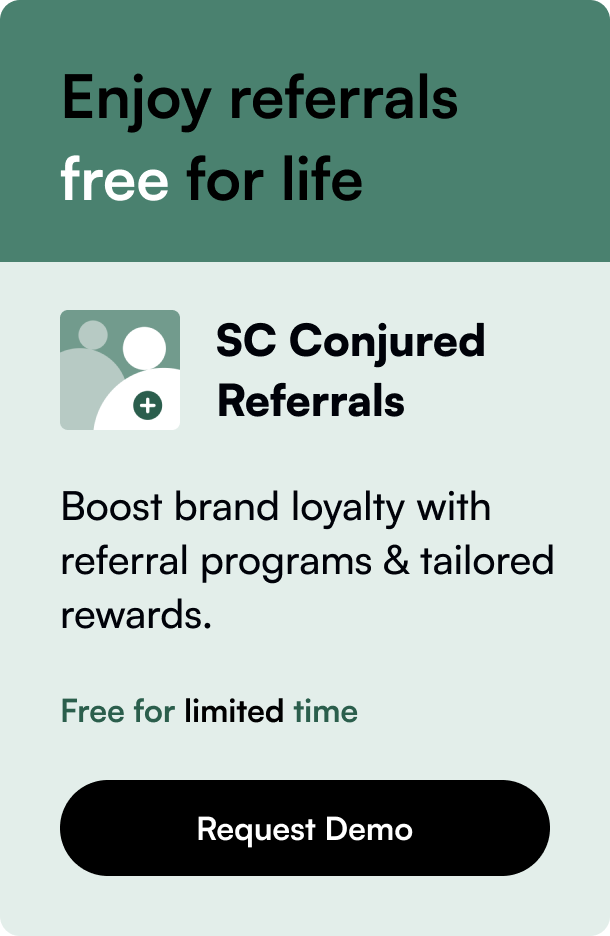Table of Contents
- Introduction
- What is a Development Store in Shopify?
- How to Create Your Development Store
- Benefits of Using a Development Store
- Conclusion
- FAQs
Introduction
Have you ever wanted to test new features without risking your live Shopify store? Or perhaps you're a Shopify Partner looking to develop a store for a client? Creating a development store on Shopify is the perfect way to accomplish both tasks safely and efficiently. In this blog post, we'll guide you on how to navigate the creation of a development store from start to finish, what features and limitations to expect, and how this separate testing ground can enhance your Shopify experience.
What is a Development Store in Shopify?
In the rapidly evolving digital marketplace, having a sandbox to play in is essential for development and innovation. A Shopify development store is precisely that—a test bed where you can explore Shopify's features, build new themes, and integrate apps without directly affecting a live business.
Creating a development store is an exclusive benefit available to members of the Shopify Partner Program. It provides a full-featured Shopify environment at no cost, with thesole caveat that actual sales transactions are simulated rather than real. This way, you can confidently develop and test in a fully controlled environment. And the best part? You can create an unlimited number of development stores!
How to Create Your Development Store
Let’s walk through the process of creating your very own development store on Shopify:
-
Become a Shopify Partner: First off, you'll need to sign up for the Shopify Partner Program. Doing so allows access to a myriad of tools and resources aimed to help you build, test, and showcase your expertise on the Shopify platform.
-
Create Your Development Store: Once you're logged into your Shopify Partner account, head to the Stores section and click "Add store." Choose "Development store" as your store type, enter the store's name, and decide whether you want to start with test data or a clean slate.
-
Customize Store Settings: Fill in essential details like the client's store name and address. Shopify will then create your store’s unique myshopify.com URL which will be used for all testing and development.
-
Develop and Test: Now it's time to dive into development. Design themes, install apps (even those not listed on the Shopify App Store), and make full use of Shopify’s backend features as you would in a normal store setup. You can toggle between various builds or operate with a custom set of generated test data.
-
Manage Your Store: Unlike a live store, development stores have a password-protected front end. This function ensures that only users with the correct password can view your in-progress work.
-
Transfer to a Client: At the end of the development cycle, you might need to hand the store over to a client. You can easily do this right from your Partner Dashboard by selecting “Transfer ownership”. Note that once transferred and chosen as a paid plan by the client, you can start receiving commission.
Benefits of Using a Development Store
Operating a development store offers several advantages:
-
Risk-free Testing: Make significant changes, trial new themes, or integrate complex apps without risking the customer experience of your live store.
-
Commission Earnings: By creating a store on behalf of clients, Shopify Partners earn commissions once the client transitions to a paid plan.
-
Streamlined Development Process: Having a separate development environment lets you troubleshoot and perfect functionalities before going live.
-
Increased Proficiency: With ample room for trial and error, your proficiency with Shopify's capabilities enhances, providing you with the flexibility to innovate and expand your offerings.
Conclusion
Creating a development store in Shopify is a straightforward process that allows for safe experimentation and development in an isolated environment. Whether you're a web developer, a Shopify Partner, or simply looking to expand your store's capabilities, these testing grounds provide an invaluable opportunity to innovate without disturbing the live user experience.
FAQs
Q: Can anyone create a development store in Shopify? A: No, only Shopify Partners have the ability to create development stores.
Q: Are there any limitations to a development store? A: While fully featured, development stores cannot process real transactions, and their URLs cannot be customized.
Q: How many development stores can I create as a Shopify Partner? A: You can create an unlimited number of development stores as a Shopify Partner.
Q: What happens to a development store when it's transferred to the client? A: The store exits the development mode and becomes eligible for a paid plan. This is when the partner starts earning a commission.
Q: Can I directly duplicate a live store to a development store? A: Yes, you can duplicate a live store's data to a development store for testing purposes using Shopify's import and export tools. However, there are also third-party apps and tools that streamline this process.
Built to inform, thanks to programmatic SEO.