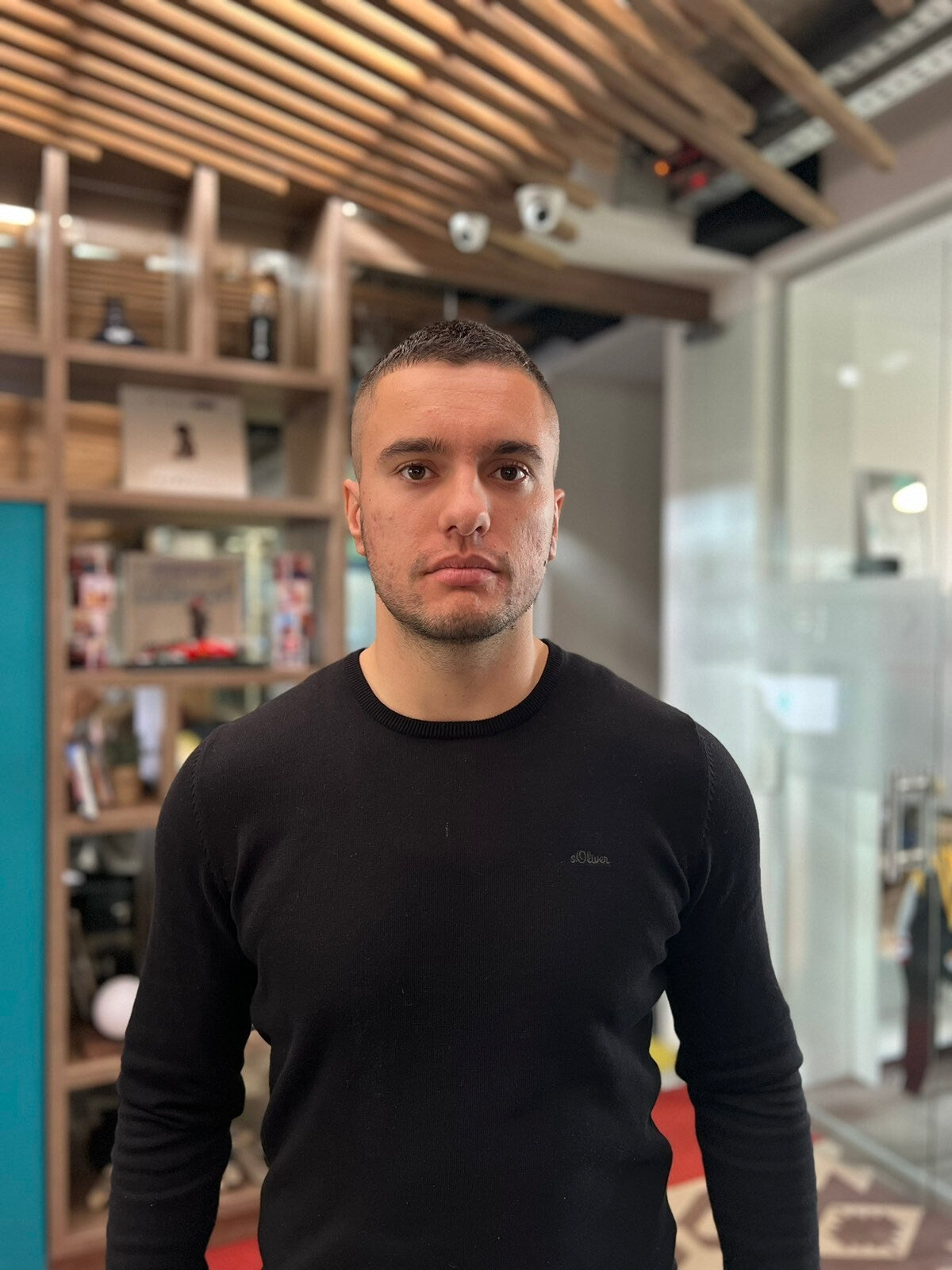Table of Contents
- Introduction
- Step 1: Create a Google Account and Google Analytics Account
- Step 2: Create or Move a Google Analytics 4 Property
- Step 3: Add Google Analytics 4 Tags
- Step 4: Link Google Analytics to Google Ads (Optional)
- Step of Enhancing Tracking Capability (Recommended)
- Conclusion of Configuration
- Reaping the Benefits
- FAQ Section
Introduction
Have you ever wondered what actions visitors take when they browse your Shopify store? How do they arrive, and what products do they interact with the most? Understanding this can have a profound impact on your business' success. In the digital age, data is invaluable, and Google Analytics can provide a treasure trove of insights. Through this guide, we will explore the implementation of Google Analytics into your Shopify storefront, enabling you to collect, analyze, and act upon the wealth of customer interaction data at your fingertips.
Step 1: Create a Google Account and Google Analytics Account
If you're new to Google services, the first step is creating a Google account. For most, a Google email (Gmail) will suffice—though any Google ID can manage your Google Analytics property. Once enrolled, go to the Google Analytics website to create an Analytics account. Select 'Start for free' and follow guided steps. Upon account creation, proceed to creating a Google Analytics 4 property, tailored for your Shopify store.
Step 2: Create or Move a Google Analytics 4 Property
Google Analytics 4 (GA4) is the latest advancement in tracking and is an essential tool for e-commerce analytics. Create a GA4 property or migrate to GA4 if you currently use Universal Analytics. Note the GA4 property ID—you will need this shortly.
Step 3: Add Google Analytics 4 Tags
Integrating GA4 tags into Shopify is relatively user-friendly. On your Shopify admin page, navigate to 'Online Store', then select 'Preferences.' Paste your GA4 property ID (format 'G-XXXXXXXXXX') in the Google Analytics section and save changes. If prompted, consider installing the Google & YouTube channel extension to facilitate tag setup.
Step 4: Link Google Analytics to Google Ads (Optional)
For those leveraging Google Ads, linking the two accounts can enhance your insights and streamline your ad conversion tracking. The procedure can be found through the 'Link Google Ads and Analytics' section in your Analytics account.
Step of Enhancing Tracking Capability (Recommended)
By default, GA4 automatically tracks basic events. However, for richer e-commerce data, you'll want to activate Enhanced Ecommerce tracking in Google Analytics. This additional configuration feeds Shopify's specific transactional data into Google Analytics, giving you an education in your customer's e-commerce behaviors—cart interactions, product views, checkouts, and more.
Conclusion of Configuration
Following the precision steps above assures a robust foundation for analytics on your Shopify store. Your GA4 property now starts collecting essential e-commerce activity data for your store.
Reaping the Benefits
With Google Analytics armed and operational, you can dive deep into data that highlights patterns and opportunities tailored to grow your Shopify business. It's your catalyst for informed decision-making, marketing strategy refinement, and enhancement of user experience for increased conversions and sales.
FAQ Section
Q: Do I need technical expertise to add Google Analytics to Shopify? A: No, any Shopify store owner can add Google Analytics by following the steps outlined in this guide. Some comfort with navigating web interfaces will be helpful.
Q: What are GA4 property tags and why are they important? A: GA4 property tags are snippets of code or identifiers that allow Google Analytics to track visitor data from your Shopify store. They're crucial for collecting accurate data.
Q: How long before I start seeing data in Google Analytics? A: Data in Google Analytics typically begins to populate within 24-48 hours after the tags are added to your website.
Q: Can I track specific e-commerce events with Google Analytics in Shopify? A: Yes, by setting up Enhanced Ecommerce tracking, you can view a wide array of specific e-commerce events and customer behavior on your Shopify store.
Q: Is it necessary to link Google Analytics to Google Ads? A: While not necessary, linking Google Analytics to Google Ads can provide deeper insights and improve conversion tracking for your advertising campaigns.
With a fully functional analytics setup, you now have the power to explore how users interact with your Shopify store. Harness the data, make data-driven improvements, and watch your business soar. Happy analyzing!
Partner with the best SEO agency for your growth.