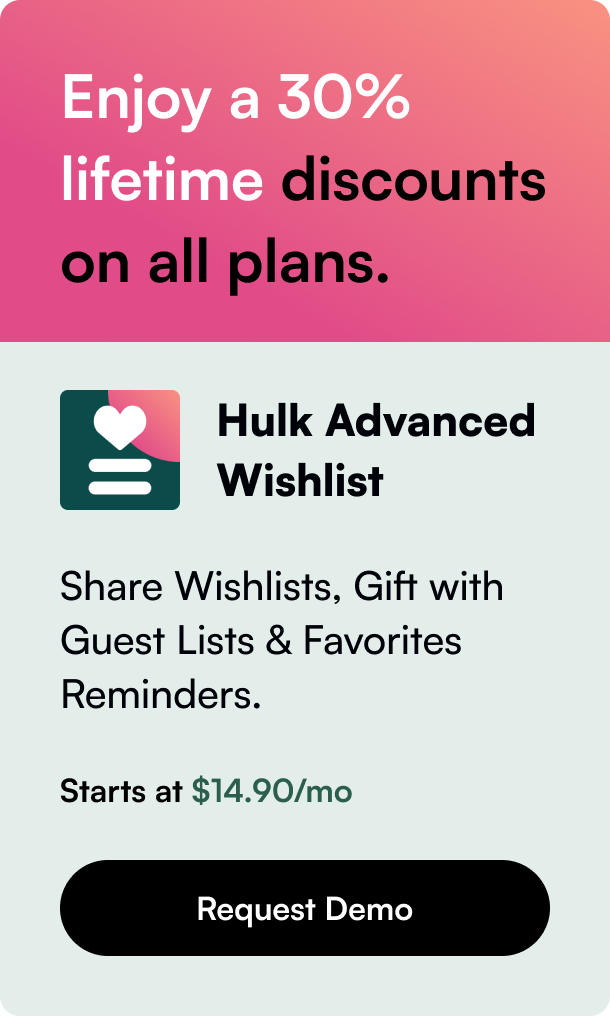Table of Contents
- Introduction
- The Essentials of Shopify iFrame Integration
- Implementing iFrames in Your Shopify Store
- Advanced Integrations and Troubleshooting
- The Conclusion: Embracing Integration with Clarity
- FAQ Section
Introduction
Have you ever considered enhancing your Shopify store's functionality through the addition of iframes? If the idea intrigues you, but the execution seems daunting, you're not alone. The integration of iframes into a Shopify ecosystem can be a game-changer for merchants. Iframes can embed external content like forms, maps, or even videos directly on your pages, extending the capabilities of your Shopify store beyond its default features. In this post, we will unravel the mystery behind Shopify iframe integration, highlight why it could be beneficial, showcase how to implement it effectively, and address common challenges that may arise along the way. Let's embark on a journey to elevate your online store's user experience.
The Essentials of Shopify iFrame Integration
Shopify, with its user-friendly platform, empowers store owners to integrate versatile tools such as iframes to beef up their store's functionality. With proper implementation, iframes can serve as a window to external content—adding a layer of interactivity and resourcefulness to a store without distracting from the seamless shopping experience that characterizes Shopify.
Understanding Iframes in Shopify
An iframe, short for Inline Frame, is a HTML element that allows you to embed another HTML document within a Shopify page. This efficient way to incorporate external content can be a blessing in situations where hands-on customization is restricted.
Why Integrate Iframes?
- Enhanced User Experience: Embedding content like videos ensures that customers have a dynamic experience without leaving your store.
- Custom Maps and Forms: Store locators or customized contact forms can be inserted into your Shopify site via iframes.
- Product Information: External reviews, product demos, or information that bolsters customer education and trust can be embedded using iframes.
Implementing iFrames in Your Shopify Store
Getting an iframe to work flawlessly in Shopify does require attention to detail and some consideration for best practices. Here’s how to embed iframe content effectively:
Step-by-step Implementation
- Choose the Page for Integration: Identify where the iframe would be most applicable—product pages, contact pages, or custom landing pages could all benefit.
- Access the HTML Editor: For the chosen page, click on the “Show HTML” icon (resembling brackets) on the toolbar to switch to the HTML editor mode.
- Embed the Iframe Code: Once there, you’ll need to paste the iframe code provided from the external source. Ensure that the code matches Shopify’s requirements for iframe integration.
- Adjust Height and Width: Customize the iframe size by modifying the 'height' and 'width' properties to improve visibility and maintain responsiveness.
Handling Restrictions and Customization
Customization of iframes on Shopify might run into content security policies imposing certain limitations. It's crucial to understand that Shopify maintains security measures to protect the integrity of stores, which may restrict the deployment of iframes in certain parts, especially the checkout process.
Innovating Within the Framework
Solutions to integrate iframes often require thinking outside the box, employing workarounds like creating customized apps or using existing third-party apps designed to facilitate iframe content in a secure and supported manner.
Advanced Integrations and Troubleshooting
Embedding third-party content can sometimes go awry, presenting issues like iframe refusal to connect or display discrepancies on different devices.
Troubleshooting Tips:
- Always use HTTPS in URLs to assure security.
- Test changes across different browsers and devices.
- Clear cookies and caches if encountering persisting problems.
- For persistent issues, consult Shopify's guide on iframe protection or reach out to seasoned app developers for tailored solutions.
The Conclusion: Embracing Integration with Clarity
In the end, integrating iframes into Shopify can redefine the potential of your online storefront, making it a compelling hub for all relevant customer interactions. While Shopify iframe integration might challenge you with restrictions and require a methodical approach, the multiplied functionality is often worth the effort.
FAQ Section
Q: Are there restrictions on where I can add iframes in Shopify? A: Yes, Shopify’s security measures restrict iframes in certain areas, particularly around the checkout process, to prevent security breaches. Always review Shopify's content security policy before implementing.
Q: What is an ideal size for iframes on Shopify? A: Aim for a responsive design. Initially setting the width to 100% and adjusting the height as necessary often works well, ensuring the iframe adapts to various devices and screen sizes.
Q: Can I customize the styling of an iframe embedded in Shopify? A: Direct customization within the iframe is not possible due to cross-domain restrictions. However, you can style the iframe’s container on your Shopify page for improved presentation.
Q: Will embedding videos via iframes slow down my Shopify site? A: Videos can impact load times; thus, it is imperative to optimize video content for the web and consider using platforms like YouTube or Vimeo that offer responsive embedding options.
Q: Is there a risk in using iframes on my Shopify store? A: If not implemented correctly, iframes can pose security risks. It’s vital to embed content only from trusted sources and adhere to the platform's guidelines on embedding external elements.