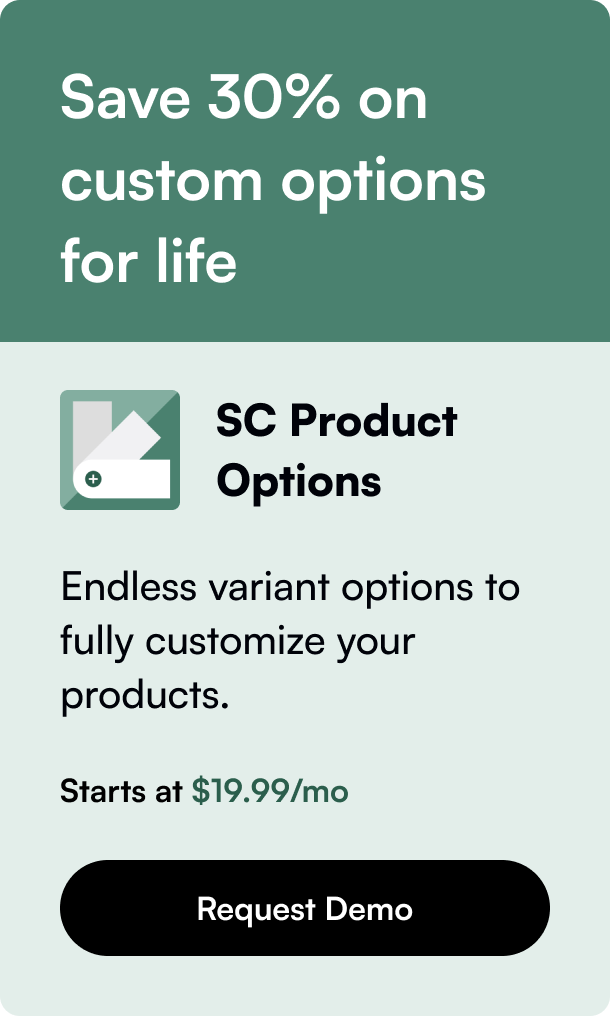Table of Contents
- Introduction
- The Role of Collections in Enhancing Shopify User Experience
- Step-by-Step Guide to Adding Products to Collections
- Leveraging Automatic Collections for Efficiency
- Final Thoughts and Takeaways
- FAQ Section
Introduction
Crafting an exceptional online shopping experience is integral to e-commerce success. For Shopify store owners, mastering the art of organizing products can positively impact customer satisfaction and sales performance. Harnessing the potential of Shopify collections, you can expertly guide visitors through your diverse catalog, enabling them to find exactly what they're looking for with ease. In this blog post, you'll learn not just how to add products to collections in Shopify, but also gain insights into the strategic importance of doing so—equipping you with the expertise to optimize your store for both browsers and buyers.
The Role of Collections in Enhancing Shopify User Experience
At the heart of a well-maintained Shopify store is the strategic use of collections—groupings of products curated to facilitate effortless browsing. Collections can be assembled based on various aspects such as type, seasonality, promotion, or any attribute that caters to specific shopping preferences. By presenting organized, themed assortments, store owners can craft a navigational structure that mirrors customer thought processes, leading visitors to desired products while heightening the potential for discovery.
Crafting Your Collection Strategy
When establishing collections, it's crucial to prioritize labels and themes that resonate with your audience. Users seek intuitive categorization, often based on their shopping motivators, whether that's a quest for the latest trends, certain types of products, or items within a specific price range.
-
Seasonal and Trend-focused Collections: Capitalize on the timeliness of your lineup by highlighting what's new and hot. Think 'Summer Essentials' or 'Winter Warmers'—collections that align with the current season or style vibe.
-
Type-based Groupings: Organize items according to their type or purpose. For instance, a home goods store could have collections such as 'Kitchenware' or 'Decorative Lamps.'
-
Price-driven Curation: Entice cost-conscious shoppers with categories like 'Gifts Under $50' or 'Luxury Finds'.
-
User Behavior Guided Selections: Data on browsing and purchasing patterns can inform collection creation, leading to groupings like 'Customer Favorites' or 'Top-Rated Products'.
Step-by-Step Guide to Adding Products to Collections
Here's a simplified,
Creating a Manual Collection
- Navigate to
Products > Collectionsfrom your Shopify admin dashboard. - Click on
Create collection. - Provide a name and a clear, concise description to entice visitors and enhance search engine visibility.
- Select
Manualas the collection type. - Save your collection—this activates a space where you can begin adding products.
Populating Your Collections
- Stay on the collections page or access the specific collection you wish to update.
- Use the
Add productsfeature, searching by names or browse through your catalog to select items. - With a manual collection, you maintain complete control over its contents, embracing flexibility for unique and deliberate assortment configurations.
Leveraging Automatic Collections for Efficiency
In contrast to manual collections, automatic collections utilize preset rules to dynamically include products that meet specific criteria.
Setting Up an Automatic Collection
- In the collections creation process, specify
Automatedas your preferred collection type. - Define conditions based on product attributes, ensuring consistency and relevance within each collection.
- As you expand your inventory, the automated collection refreshes, reflecting the new additions matching your established conditions.
Advanced Tip: Using Tags for Elevated Customization
Preemptively tag products to finetune your automated collections. Correct tagging can significantly streamline the collection population process, carving paths for products to seamlessly slot into relevant categories. Efficiently coordinate tags during your product addition phase to leverage this functionality to its fullest extent.
Final Thoughts and Takeaways
Flawless presentation through collections can dramatically transform your Shopify experience, from merely functional to delightfully navigational. The adept use of both manual and automatic collections supports a variety of strategic selling techniques—from tapping into seasonal trends to responding to buyer behavior insights. As you endeavor to craft meaningful and engaging shopping journeys, remember:
- West strong collection foundations that reflect your brand and customer inclinations, bridging the gap between product exploration and purchase.
- Utilize automation where possible to scale efficiency but don't shy away from the bespoke charm and precision of manually curated collections.
- Regularly audit and refresh your collections, aligning them with evolving consumer demands and market trends.
Approach your collections as a storyteller, constructing a narrative that guides customers, entices their senses, and ultimately incites transaction and loyalty. By nailing the balance between creative organization and flawless functionality, your Shopify store can truly thrive.
FAQ Section
Q: Why can't I add product variants to a collection? A: Shopify treats product variants as part of the main product. Instead of individual variants, you add the whole product to a collection. The variant options can then be selected on the product's individual page.
Q: How often should I update my collections? A: Update your collections as often as needed to stay relevant with your customers' interests. The frequency could be seasonal, in response to trends, or whenever you have new products to include.
Q: Are there any limits to the number of collections I can create? A: Shopify has a limit of 5000 automated collections but no explicit limit on manual collections—exercise good judgment to avoid overwhelming your customers with choices.
Q: Can I highlight a collection in my store's navigation? A: Absolutely. Adding links to your collections in your store's navigation menu can make them more visible and accessible to shoppers.
Q: How can I measure the success of a collection? A: Monitor metrics such as collection page views, the conversion rate of products within a collection, and sales trends to gauge its success and make data-driven adjustments.
Built to inform, thanks to programmatic SEO.